The default option in WhatsApp is to always keep you logged-in to your account, so that you are in a position to make/receive calls, send and receive messages at any time on your device.
However, there is no clear option to logout from WhatsApp, in case you decide to take a break from this popular social media App or find the need to Logout from WhatsApp for any other reason.
Hence, we are providing below the steps to backup WhatsApp messages and logout from WhatsApp on iPhone and Android using a workaround.
1. Log Out of WhatsApp on iPhone
Although, iPhone does not provide any way to logout from WhatsApp, you can still take a break from WhatsApp by using “Offload Apps” feature as available on your device.
When you offload WhatsApp on iPhone, the data required to reinstall WhatsApp will be saved on your device, which allows to Reinstall WhatsApp and start using it, without registering your Phone Number.
1. Open WhatsApp > tap on Settings tab located in bottom menu.
![]()
2. From WhatsApp Settings screen, go to Chats > Chat Backup > tap on Back Up Now option to start the backup process.
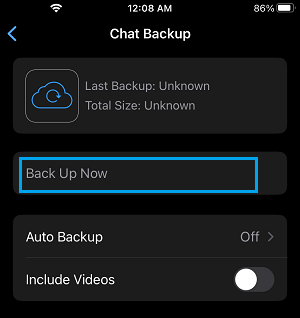
Note: By default, the option to backup WhatsApp Videos is disabled on iPhone, but can enable this option, if you have enough storage space in your iCloud Account.
Once the backup process is completed, go to Settings > General > iPhone Storage > scroll down and tap on WhatsApp > On the next screen, tap on Offload App option
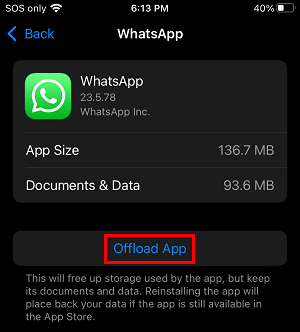
On the confirmation pop-up, tap on the Offload option to confirm.
2. Logout from WhatsApp On Android Phone
You can follow the steps below to logout from WhatsApp on Android Phone.
1. Open WhatsApp > tap on 3-dot menu icon and select Settings in the drop-down menu.

2. From the Settings screen, go to Chats > Chat backup > On the next screen, tap on the Backup button to begin the process of WhatsApp Backup to Google Drive.

Note: Check Include Videos, in case you want to backup WhatsApp videos attached to your Messages.
Once the backup is completed, open Settings > go to Apps > Whatsapp > Storage > on the next screen, tap on Clear Data option to erase all your WhatsApp Data and Logout from WhatsApp
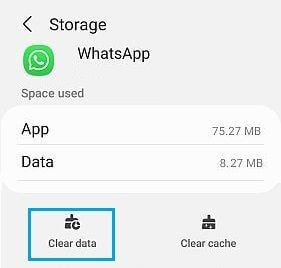
Once the process is completed, you will see the WhatsApp Login screen with “Welcome Whatsapp” message.