While Google Voice provides a free US based phone number to all its users living within United States, this facility is not available to people living outside USA.
For people living outside the United States, Google provides the option to use Google Hangouts to make free calls to most US and Canadian phone numbers.
However, Google Hangouts does not provide a free phone number and also does not allow you to send free text messages. Hence, many users are looking for a way to Get Google Voice Number from outside the United States.
If this is the case, you can try to get a Google Voice Number from outside the United States by using a US based virtual phone number and a VPN Service.
- Get a Free US Phone Number
- Use VPN Service to Change Location to United States
Step #1: Get Free US Phone Number
When you try to Sign up for Google Voice, you will be asked to verify using a US based phone number. You can complete this requirement by using a number of apps that can provide you with a US based Phone number.
For more information, you can refer to this guide: How to Get Free US Phone Number From any Country.
Step #2: Use VPN Service to Change Location to US
The second requirement to Get Google Voice Number from outside US is to make use of a VPN Service to change your Location to United States.
This step is required, because as soon as Google detects your location (outside US), it will prevent you from signing up by displaying “Google Voice is currently unavailable in your Country” message.
While there are many free and paid VPN services in the market, we are using TunnelBear VPN to complete this requirement.
Tunnel Bear VPN is free for up to 500 MB of data usage, which is more than enough to complete the Google Voice Sign-up process.
1. Download TunnelBear VPN app to your Windows or Mac computer from TunnelBear website.
2. After signing up for TunnelBear Account, select United States as your Location on the Map.
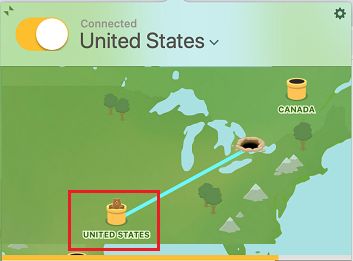
Step #3: Get Google Voice Number
Now that you have both requirements out of the way, you can follow the next steps to get your Free Google Voice Number.
1. Visit voice.google.com > click on For personal use and select the Web option in drop-down menu.
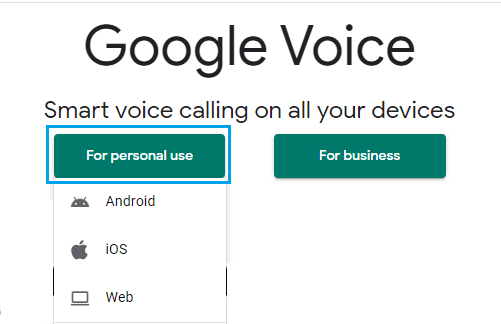
2. On the next screen, sign-in to your Google account by entering your Gmail ID and Password.
3. Once you Signed-in, you will be prompted to enter City or Area Code. Enter any US City and select your free Google Voice Phone Number from the list.
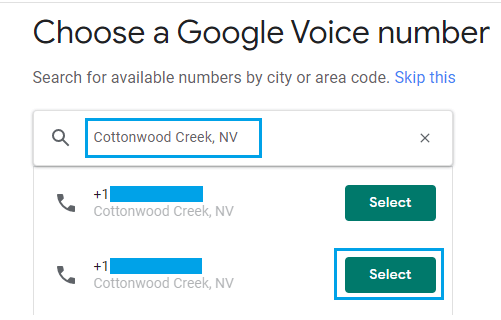
4. On the next screen, you will be prompted to provide a Phone Number to receive a 6-digit verification Code from Google. Enter your virtual Phone Number (TextNow Phone Number) and click on the Send Code button.
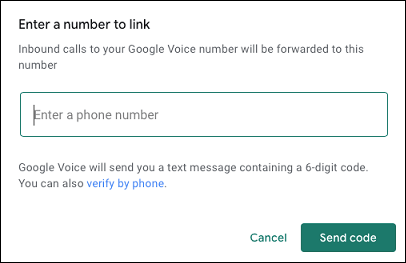
Google will now send a 6-digit Verification Code to your TextNow Phone Number.
5. Open TextNow App to get the Verification Code from Google and Enter the Verification Code into Google Voice and click on Verify.
6. Once the verification process is completed, you will see a confirmation message, informing you that your Phone Number has been successfully added to Google Voice account!
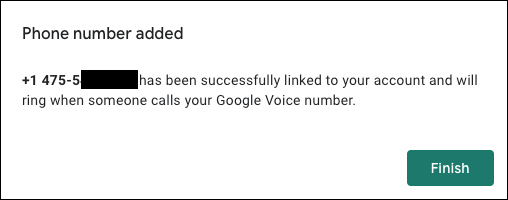
Note: If you do not receive a verification code from Google Voice, click on Resend Code option.