The default option in Google Chrome is to prompt the user to allow or block access to microphone, whenever a website is trying to access the built-in or the external microphone attached to your computer.
If the response is positive (Yes), Chrome adds the website to its Allow List. If the response is negative (No), the website gets listed in the Chrome’s block list on your computer.
Another option that is available in Google Chrome is to completely disable or block access to the camera on your computer for all websites.
1. Allow Access to Microphone in Chrome Browser
You can allow or enable access to microphone in Google Chrome browser by following the steps below.
1. Open Google Chrome > click on the 3-dots menu icon and select Settings in the drop-down menu.

2. From the Chrome Settings screen, select Privacy and Security in the left-pane and click on Site Settings in the right-pane.
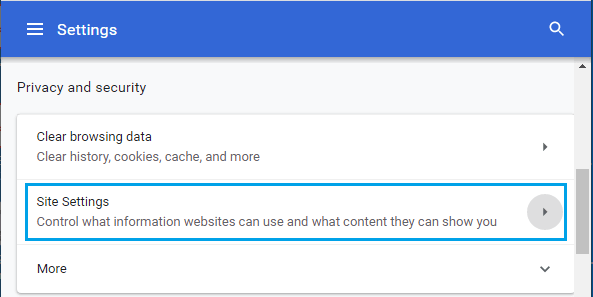
3. On Site settings screen, click on the Microphone tab.
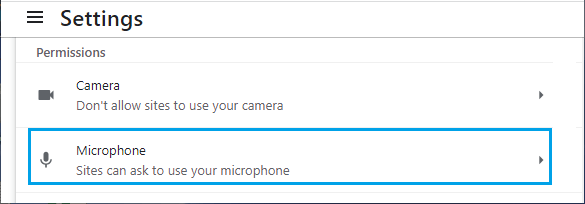
4. On the next screen, select Sites can ask to use your microphone option.

This allows websites to ask Google Chrome to prompt you to Enable Access to the built-in microphone on your laptop or the external microphone attached to desktop computer.
2. Block Access to Microphone in Chrome Browser
You can disable or block access to microphone in Google Chrome by following the steps below.
1. Open Google Chrome > click on 3-dots menu icon and select Settings in the drop-down menu.

2. From the Chrome Settings screen, select Privacy and Security in the left-pane and click on Site Settings in the right-pane.
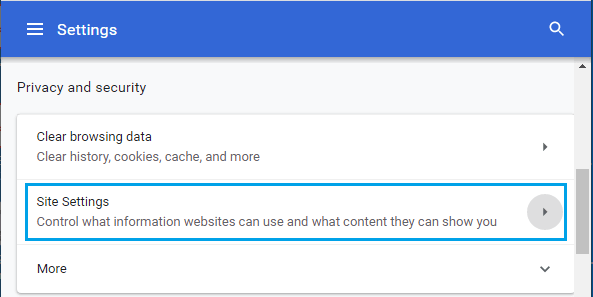
3. On Site settings screen, click on the Microphone tab.
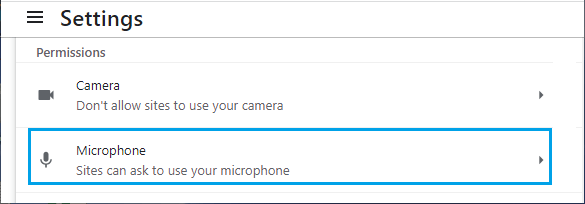
4. On the next screen, select Don’t Allow Sites to Use your Camera option.
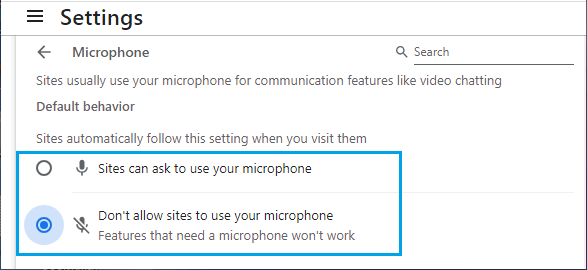
This will prevent websites from accessing the built-in microphone on your laptop or the attached microphone on a desktop computer
3. Block Microphone Access in Chrome For Specific Websites
Similarly, you can prevent specific websites from accessing the microphone on your computer.
1. Visit the website for which you want to block microphone access.
2. Click on the lock icon located at the left side of the URL and click on Site settings.
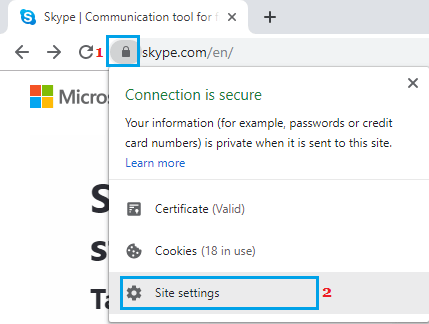
3. On the next screen, select the Down Arrow next to Microphone and select the Block option.
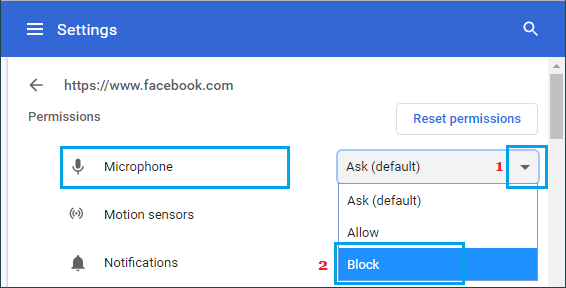
Now, this particular website will be prevented from accessing the microphone on your computer.
The Chrome browser will continue to prevent this website from accessing the microphone on your computer, until you disable the setting.