In most cases, “Failed – Insufficient Permissions” error in Google Chrome means that the browser does not have the permission to save the file on your computer.
This could either be due to Google Chrome being unable to write to its default save location or due to download restrictions placed by the operating system or the antivirus program installed on your computer.
Chrome Download Failed – Insufficient Permissions Error
If Google Chrome is unable to download files on your computer and coming up with “Failed – Insufficient Permissions” error, you should be able to fix the problem using the following troubleshooting steps.
1. Clear Browser Cache & Cookies
Start by clearing the browser cache and try to download the file again.
1. Open the Google Chrome browser on your computer.
2. On the browser screen, click on 3-dots menu icon > select Delete Browsing Data option in the drop-down menu.
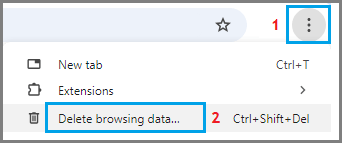
3. On the next screen, switch to Advanced tab > select All Time as the Time Range > make sure Passwords and other sign-in data and Autofill form data entries are selected and click on Clear Data button.
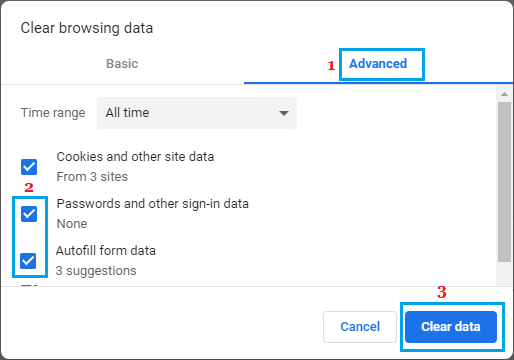
After clearing browsing cache, try to download the file again on your computer.
2. Try Incognito Mode
Switch Google Chrome to Incognito Mode and see if you can download the file.
1. Open a New tab in Google Chrome Browser.
2. Click on 3-dots menu icon and select New Incognito Window option.
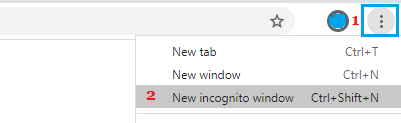
3. Once you are in Incognito mode, try to download the file again.
3. Use Save As Option
Sometimes, the problem could simply be due the download button on the website not working properly.
1. Right-click on the download link (not the button) and select Save As option.
2. Move to the next steps, if “Save As” option is not available or if you are still getting “Failed – Insufficient Permissions” error in Google Chrome.
4. Change Chrome Download Location to Desktop
As mentioned above, the problem could be due to the Save Location Path in Google Chrome being incorrect or corrupted.
1. Open Google Chrome > click on 3 dots Menu Icon and select Settings in the drop-down menu.

2. On the settings screen, select Downloads in the left pane and click on the Change button in the right-pane.
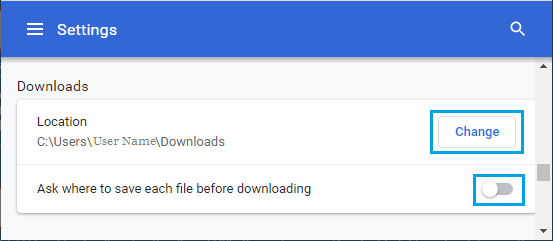
Note: Make sure “Ask Where to Save Each File Before Downloading” option is turned OFF.
3. On the next screen, select Desktop and click on Select Folder button.
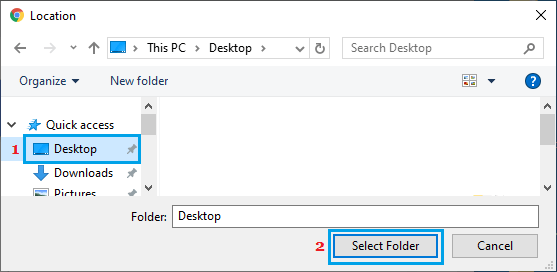
After this, try to download the file again.
5. Enable Installation of Third Party Apps
If you are trying to download third party apps or programs, you need to make sure that your computer has the permission to install apps from other sources.
1. Open Settings > click on the Apps tab in the left-pane. In the right-pane, click on Apps & Features tab.
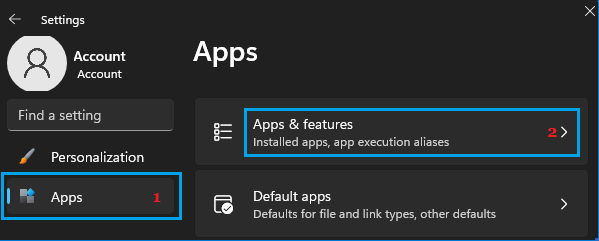
2. On Apps & Features screen, click on the Down Arrow next to “Choose where to gets Apps” entry and select Anywhere or Warn while installing Non Microsoft Apps option.
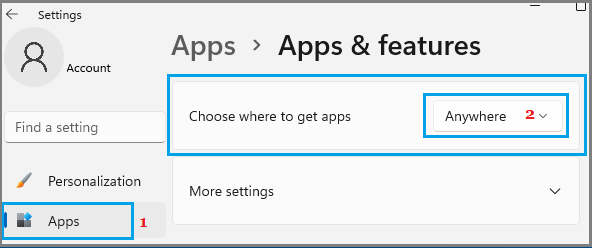
After this, you should be able to download Install Google Chrome on your computer.
Windows 10: Go to Settings > Apps > Apps & Features > select Anywhere or Warn while installing Non Microsoft Apps option.
6. Disable Browser Extensions
Sometimes, incompatible browser extensions can block downloads and interfere with proper functioning of the Chrome browser.
1. Open the Google Chrome browser on your computer.
2. Click on 3-dots menu icon > Hoover mouse over Extension > click on Manage Extensions.
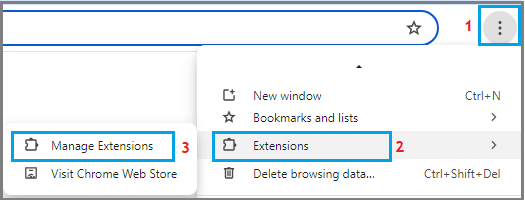
3. On the next screen, you can disable extensions by moving the toggle to OFF position and delete extensions by clicking on the Remove option.
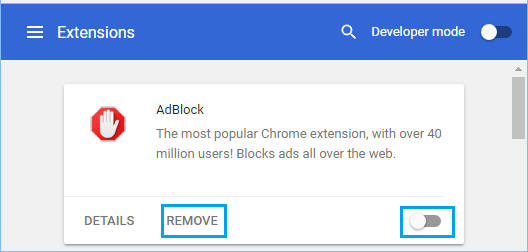
After disabling/removing the extensions, you should find Chrome browser starting without any problem on your computer.
Restart Chrome browser and try to download the file again.
7. Update Chrome Browser
Make sure that you are using the latest version of Google Chrome browser on your computer.
1. Open the Google Chrome browser on your computer.
2. Click on 3-dots menu icon > Hoover mouse over Help and click on About Google Chrome.
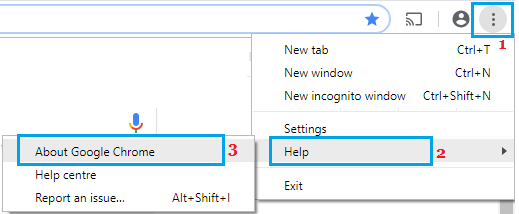
3. On the next screen, wait for Google Chrome to check and apply the Updates (if available).