The Auto Sign-in feature in Google Chrome automatically signs you into the browser when you login to Gmail, YouTube or Google Drive. You can find below the steps to Disable Google Chrome Auto Sign-in.
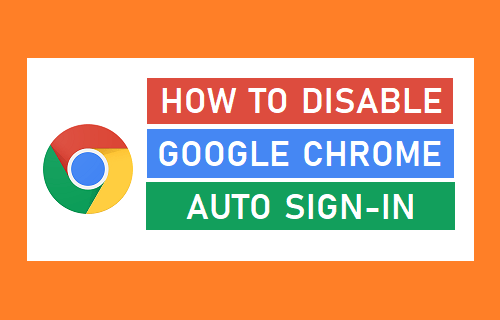
Disable Google Chrome Auto Sign-in
Previously it was possible to remain either Signed-in or Signed-out of Chrome browser while being logged-in to Google services like Gmail, YouTube or Google Drive.
Starting with version 69 of Chrome, users noticed that they were being automatically signed out of Chrome browser as soon as they logged into Gmail or YouTube using another Gmail Account.
With version 71, users reported being automatically Signed-in to Chrome browser, whenever they signed into Gmail, Google Drive or YouTube.
The simplest way to get out of this confusing setup is to Turn-OFF the Auto Sign-in feature in Chrome and this will prevent Google Chrome from automatically signing you in or signing out of the browser.
1. Update Google Chrome Browser
The option to disable Auto Sign-in feature is only available in version 70 of Google Chrome browser. Hence, first follow the steps below to update to the latest version of Chrome browser.
1. Open the Google Chrome browser on your computer.
2. Click on 3-dots Icon > Help > About Google Chrome.
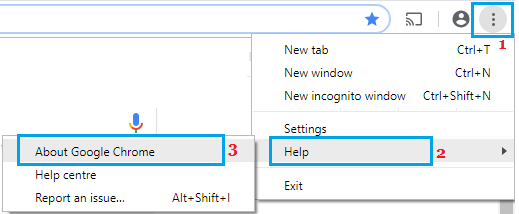
3. On the next screen, you will find Chrome browser Automatically installing the Update (If available).
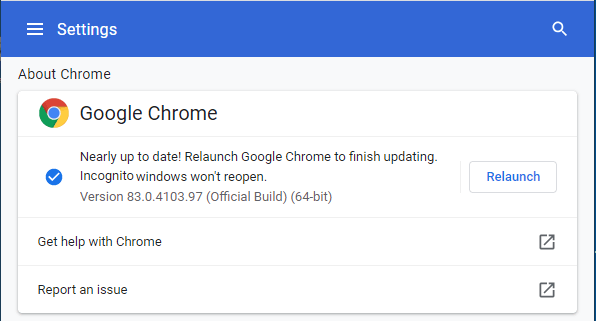
4. Click on Relaunch to complete the installation of Chrome Update on your computer.
2. Disable Chrome Auto Sign-in Feature
After installing the update, follow the steps below to disable Chrome Auto Sign-in feature on your computer.
1. Open Chrome browser > click on 3-dots icon and select Settings in the drop-down menu.

2. On Chrome Settings screen, click on Sync and Google Services tab.
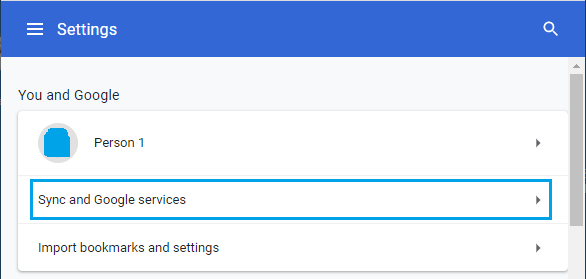
3. On the next screen, disable Allow Chrome Sign-in option.
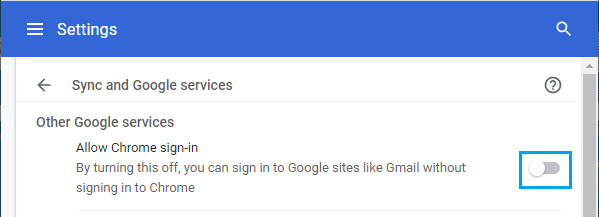
4. Restart Chrome browser to save this change in Chrome browser settings on your computer.
When the Chrome browser restarts, you will find yourself logged out of Chrome browser.
After disabling Chrome Auto Sign-in, you will be able to sign-in to Gmail, YouTube, Docs and other Google Accounts, without being Signed-in to Chrome Browser.