If you have personal or private photos, iPhone provides the Hide them by using “Hide Photos” option as available within the Photos App on your device.
Once photos are hidden on iPhone, they are removed from the orignal photo Album in which they were located and moved to Hidden Photo Album.
If more protection is required, iPhone also provides the option to hide and Password protect the Hidden Photo Album.
Hide Photos on iPhone and iPad
All that is required to Hide Photos on iPhone is to tap and hold on the Photo that you want hide and select “Hide” option that becomes available.
When you select “Hide” option for the first time, the Photos App automatically creates a new Hidden Photos Folder and moves the Photos that you want to hide to this New Hidden Photos Folder.
As mentioned above, Hidden Photos won’t be visible in the original Photo Album from which they were hidden and they will also not be visible in “All Photos” view within the Photos App.
1. Hide Single Photo on iPhone
You can follow the steps below to Hide any photo on your iPhone or iPad.
1. Open Photos App > tap on Albums tab (bottom menu) and open Recents Album or specific Album where the photo that you want to hide is located.
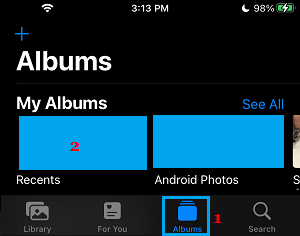
2. Locate the Photo that you want to hide > Tap-and-Hold on the Photo and select the Hide option in the menu that appears.
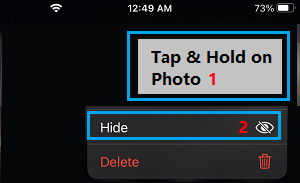
3. On the confirmation pop-up, tap on Hide Photo option to confirm.
The selected Photo will be moved to the Hidden Photo Album on your device.
2. Hide Multiple Photos on iPhone
This method allows you to select multiple photos and hide them on your iPhone.
1. Open Photos App > Go to Recents Album or open the particular Album where the photo that you want to hide is located.
2. Once you are in the Album, tap on the Select option located at top-right-corner.
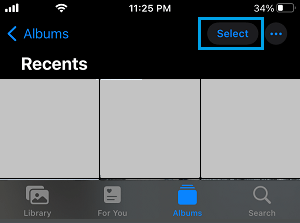
3. Select Photos that you want to hide by tapping on them and tap on Share icon located at bottom-left corner of the screen.
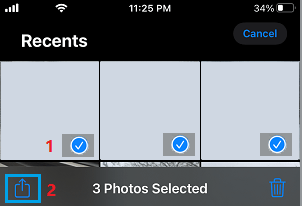
4. On the Sharing menu, scroll down and select the Hide option.
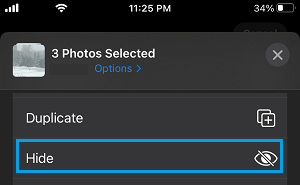
5. On the Confirmation pop-up, select Hide Photos option to confirm.
The selected photos will be immediately moved to Hidden Photos Album within the Photos App.
3. Hide “Hidden Photos” Album on iPhone
As mentioned above, iPhone provides the option to Hide the “Hidden Photo” album and prevent “Hidden Photos” album from appearing in the Photos App.
1. Open Settings > scroll down and tap on Photos.
2. On the next screen, move the slider next to Hidden Album to OFF position.
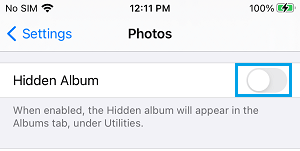
After this, the Hidden Photos Album will no longer appear in the Photos App.
4. How to View Hidden Photos on iPhone
At any time, you can view Hidden Photos on iPhone by following the steps below.
1. Open Photos > tap on Albums tab located in the bottom menu.

2. On Albums screen, scroll down to “Utilities” section and tap on Hidden.
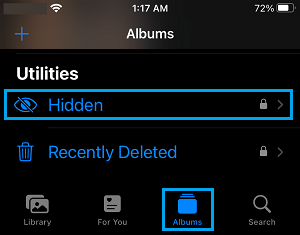
3. If the Hidden Album is password protected, you will be required to tap on View Album.
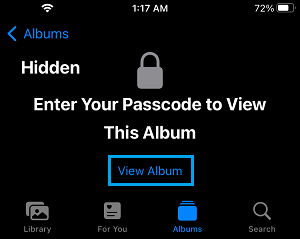
3. When prompted, enter your Lock Screen Passcode to unlock the Hidden Album.
Once you are in Hidden Photos Folder, you will be able to view all the Photos that you had selected for hiding on your iPhone.