By viewing your Viber Online Status, your Contacts will be able to track your online activity and may sometimes feel that you are intentionally ignoring them. If this bothers you, you can hide Viber Online Status on both Android and iPhone.
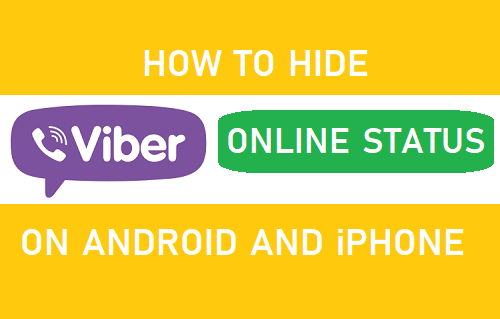
Hide Viber Online Status On Android and iPhone
As mentioned earlier, judging from your online status people can sometimes come to the wrong conclusion that you are ignoring them if they see that you were online and did not check their messages.
Luckily, like most other instant messaging services, Viber also makes it easy to hide your online status from others.
However, one key difference between Viber and other instant messaging apps is that once you hide your online status on Viber, you cannot show it until the next 24 hours.
Note: When you hide your online status on Viber, you also won’t be able to view the online status of any of your Contacts.
Hide Viber Online Status on Android Phone
Follow the steps below to hide Viber Online Status on Android Phone
1. Open the Viber app on your Android Phone and tap on the 3-line icon located at the top left corner of your screen.
![]()
2. From the ensuing slide-over menu, tap on Settings (See image below).
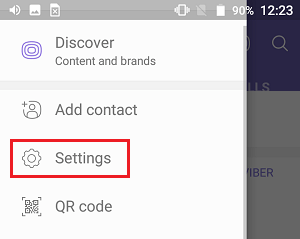
3. On the Settings screen, tap on Privacy
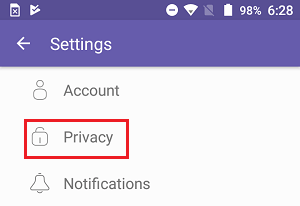
4. On the Privacy screen, uncheck Share Online Status option (See image below)
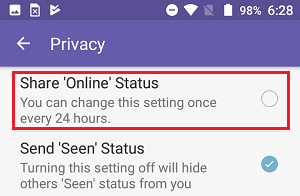
As mentioned earlier, once you uncheck Share Online Status, you won’t be able to recheck the option for the next 24 hours.
Hide Viber Online Status on iPhone
Follow the steps below to hide Viber Online Status on iPhone.
1. On your iPhone, open the Viber App and tap on 3-dot icon located at the bottom right corner of your screen.
![]()
2. From the ensuing slide-up menu, tap on Settings (See image above).
3. On the Settings screen, tap on Privacy
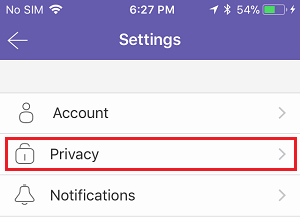
4. On the Privacy screen, toggle OFF the Share Online Status option.
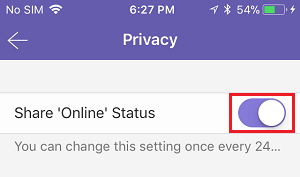
Once “Share Online Status” option is switched OFF, none of your Contacts will be able to see your Online Status on Viber.