In general, the problem of iMessage displaying the wrong phone number on iPhone is reported by users trying to use iMessage or FaceTime for the first time and by also by users trying to use iMessage after switching to a new phone number.
In the latter case, the problem can be fixed by associating the revised or new phone number with iMessage. In other cases, the problem may be caused by an iMessage or iCloud glitch and can be fixed using other methods as provided in this guide.
iMessage Displaying Old or Wrong Phone Number
If the Messaging App on your iPhone is displaying your old or an unknown phone number, you should be able to fix the problem using the following steps.
1. Enable/Disable iMessage
Start by disabling/enabling iMessage on your iPhone to rule out the possibility of this problem being caused by a glitch in Apple’s iMessaging system.
1. Go to Settings > Messages > Disable iMessage by moving the toggle to OFF position.
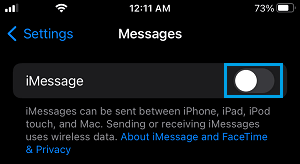
2. Wait for 30 seconds > Enable iMessage back on your device.
2. Associate New Phone Number With iMessage
If iMessage is displaying your old phone number, the problem is due to your new phone number not yet being associated with iMessage.
1. Go to Settings > Messages > switch off iMessage.
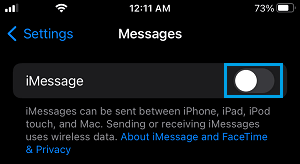
2. After this, go to Settings > General > Shut Down and use the Slider to Power OFF iPhone.

3. Patiently wait for about 2 minutes and switch ON iPhone by using the Power Button.
4. After your iPhone restarts, go to Settings > Phone > make sure the correct Phone Number is being displayed next to “My Number”.
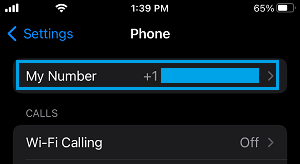
5. After this, go to Settings > Messages > switch on iMessage by moving the toggle to ON position and make sure that the correct Phone Number is being displayed next to “Send & Receive”.
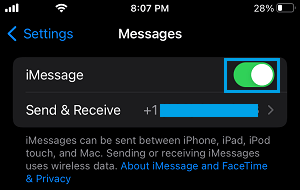
As mentioned above, the above steps can help in associating the right phone number with Apple’s iMessaging service.
3. Sign-out/Sign-in Back in to Apple ID
Another way to fix iMessage problems on iPhone is by Signing out of iMessage and Signing back in.
1. Open Settings > tap on your Apple ID Name.
2. Scroll down to bottom of the screen and tap on Sign out.

3. Enter your Apple ID password > On pop-up, select/unselect the type of iCloud Data that you want to copy on your device and tap on Sign Out.
4. After you are signed-out, wait for 30 seconds > Sign-in back into iPhone by tapping Sign-in to your iPhone option.
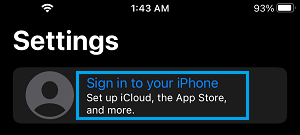
5. After you are Signed-in, go to Settings > Messages and see if the correct Phone Number is now being displayed next to Send & Receive.
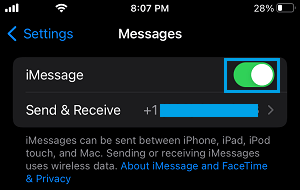
4. Import SIM Card Contacts
Some users have reported fixing the problem by importing SIM Contacts to iPhone.
1. Go to Settings > Contacts > tap on Import SIM Contacts.
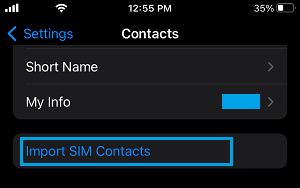
2. After importing Contacts, go to Settings > Messages and see if the correct phone number is listed next to the Send & Receive entry on the Messages screen.