If your iPhone is prompting you to enter Passcode for previous or unknown Apple ID, you can find below the steps to fix the problem of iPhone Asking Previous Apple ID Password.
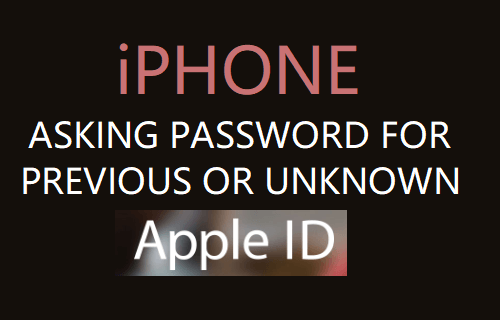
iPhone Asking Old Apple ID Password
If your iPhone is prompting you to enter your previous Apple ID Password while downloading Apps, the problem is usually due to presence of an App linked to previous Apple ID on your device.
This problem can also happen, if someone had borrowed your iPhone and ended up using his/her Apple ID to download an App on your iPhone.
If you are using a second hand or used iPhone, it is likely that the previous owner of iPhone has not removed his/her Apple ID from iPhone.
1. iPhone Asking Old Apple ID Password While Downloading Apps
The solution in this case is to simply sign out of the Previous Apple ID and Sign back using your current Apple ID and Password.
1. Open the App Store on your iPhone and tap on your Profile icon.
![]()
2. On the Account screen, scroll down and tap on the Sign out option.
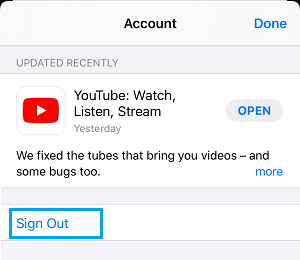
3. On the same screen, scroll up > enter your current Apple ID, Password and tap on Done.
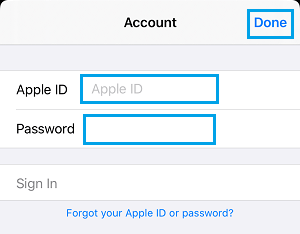
From now onwards, iPhone will remember your current Apple ID and you will be able to download Apps at anytime on your device by entering your current Apple ID Password.
However, you need to be aware that Apps installed using previous Apple ID will still prompt you to enter the previous Apple ID Password.
To fix this issue, you will have to delete those Apps from your iPhone and download them back on your device using your current Apple ID.
2. Repeated Previous Apple ID Prompts on iPhone
If your iPhone is requesting previous Apple ID Password, you need to sign out of the previous Apple ID and sign back using your current Apple ID and password.
1. Open Settings and tap on your Apple ID Name.

2. On the next screen, scroll down and tap on Sign Out.

3. If find my iPhone is enabled, enter the Password for previous Apple ID and tap on Turn OFF. On the next screen, tap on the Sign Out option.
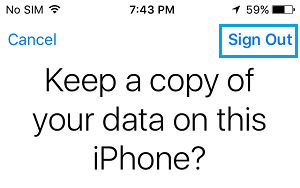
4. On the confirmation pop-up, tap on Sign Out again to confirm. Go back to Settings screen and tap on Sign-In to your iPhone.

5. On the pop-up, enter your own Apple ID and Password to start using the device.