Antimalware Service Executable is a legitimate part of Microsoft’s Windows Security Service and certainly not a virus or malware trying to harm the computer.
Antimalware Service Executable shows up as MsMpEng.exe in the Task Manager and it is specifically designed to protect the computer from malware by running in the background.
MsMpEng.exe scans Files that you open or download on the computer and periodically scans the entire computer for potential threats and automatically downloads the required patches and security updates.
Is it Safe to Disable Antimalware Service Executable?
While switching OFF Antimalware Service Executable does not disable Windows Security, it impacts the real-time scanning feature of Windows Security.
Hence, you should think in terms of disabling Antimalware Service Executable only if this feature is constantly using up High CPU/RAM on your computer.
Why Does Antimalware Cause High CPU Usage?
It is normal for Antimalware Service Executable to consume high resources (CPU/RAM), while it is performing Real Time Scan, Full System Scan and also while it is updating virus definitions.
Once these security tasks are completed, CPU Usage by Antimalware Service Executable should significantly reduce and you should find your computer running normally.
You can check whether Antimalware Service Executable is using high amounts of resources on your computer by checking for Antimalware or MsMpEng.exe entry in the Task Manager.
1. Disable Antimalware Service Executable Using Task Manager
You can temporarily disable Antimalware Service Executable by closing or quitting the MsMpEng.exe entry in the Task Manager.
1. Right-click on Start button and click on Task Manager.
2. On the Task Manager screen, switch to Processes tab, right click on Antimalware Service Executable or MsMpEng.exe entry and select the Disable option.
This will keep Antimalware Service Executable activity switched OFF on the computer, until it is restarted.
2. Disable Antimalware Service Executable Using Windows Security
Another way to disable Antimalware Service Executable is by switching OFF the Real-Time scanning feature in Windows Security.
1. Go to Settings > Update & security > Windows Security > Virus & threat protection > Manage Settings and switch OFF Real-Time Protection.
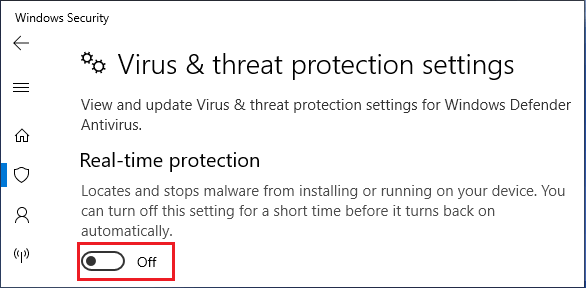
2. Scroll down on the same screen and disable Automatic Sample Submission and Cloud Delivered Protection.
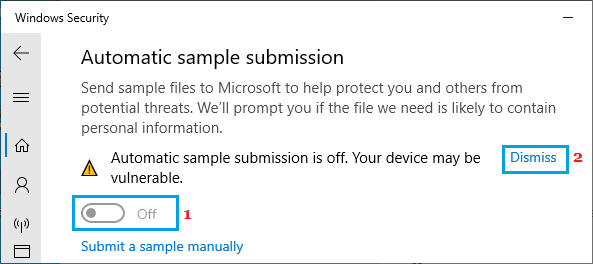
As mentioned above, you may find your computer automatically switching ON Real Time protection, when you restart your device.
3. Permanently Disable Antimalware Service Executable
By default, Windows Defender gets automatically deactivated, whenever a third-party Antivirus program is installed on the computer.
Hence, the best way to permanently disable Antimalware Service Executable is by installing Norton Antivirus, Bitdefender or any other third-party Antivirus Program on the computer.
Once Windows Defender gets deactivated, you will no longer find Antimalware Service Executable bothering you with High CPU and RAM usage.