Kernel Security Check Failure is also known as BSOD (Blue Screen of Death) and it can occur on a Windows computer due to outdated device drivers, corrupted system files and other reasons.
If you are lucky, you may find your computer automatically performing a self-check and restarting to the login screen.
If not, you will find the computer going back to BSOD screen with Kernel _Security_Check_Error message and you won’t be able to login to the computer.
Kernel Security Check Failure in Windows
If your computer is stuck on BSOD (Blue Screen of Death) screen due to Kernel Security check failure, you should be able to fix the problem using the following troubleshooting steps.
1. Use Automatic Repair
If your computer is stuck on BSOD screen, you can bypass the BSOD screen by restarting the computer by using a Bootable USB Drive.
If you do not have a Bootable USB Drive, you can easily create one right now by using steps as provided in this guide: How to Create Bootable Windows 11 USB Drive.
1. Use the Power button to Power OFF the computer.
2. Insert Bootable USB Drive into the computer and press the Power button to Start your computer.
3. On Windows Setup screen, select Language, Currency, Keyboard and click on the Next button.
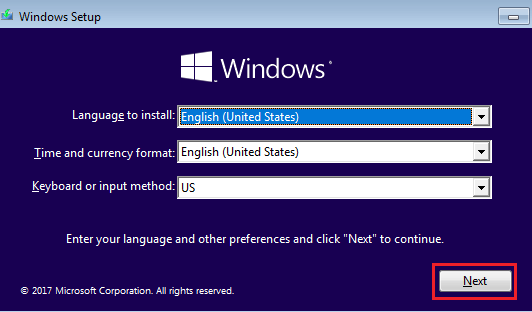
4. On the next screen, click on Repair your computer option located at the lower-left corner.
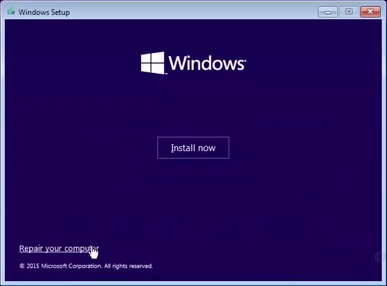
5. From the next screen, navigate to Troubleshoot > Advanced options > Startup Repair (or Automatic Repair).
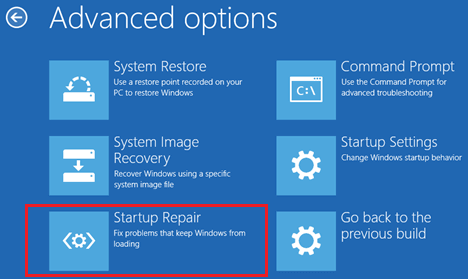
6. Click on Next > select your operating system Windows 11/10 and follow the onscreen instructions to complete the Startup Repair process.
7. Patiently wait for the Startup Repair Process to be completed (it can take a long time) do not try to end or abort this process.
Note: If your computer is not booting from USB Drive, you may have to Enable USB Drive Boot option on your computer.
2. Use Chkdsk
1. Press the Power button to power OFF the computer.
2. Insert Bootable USB Drive into the Computer and press the Power button to restart the Computer.
3. After the computer restarts, click on Next > select Repair your computer option.
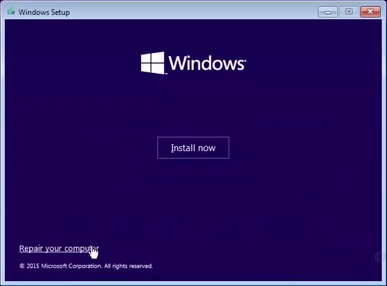
4. Navigate to Troubleshoot > Advanced options > Command prompt.
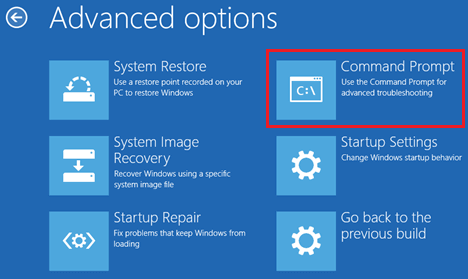
5. On the Command Prompt window, type chkdsk /r c: and press the Enter key on the keyboard of your computer.
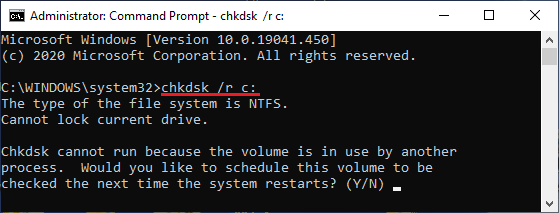
Chkdsk may ask you to run next time the system restarts. If this happens, type Y and restart your computer.
Patiently wait for the Chkdsk Command to find and fix Hard Disk Errors on your computer. Once, the Chkdsk command is complete, restart your computer and see if the problem is fixed.
3. Use SFC Scan
SFC or System File Checker is another built-in Windows utility that you can help you in fixing this problem.
1. Use the Power button to power OFF the computer.
2. Insert Bootable USB Drive into the Computer and press the Power button to restart the Computer.
3. After the computer restarts, click on Next > select Repair your computer option.
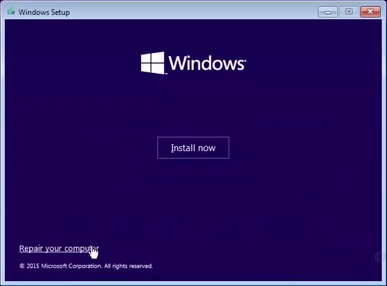
4. Navigate to Troubleshoot > Advanced options > Command prompt.
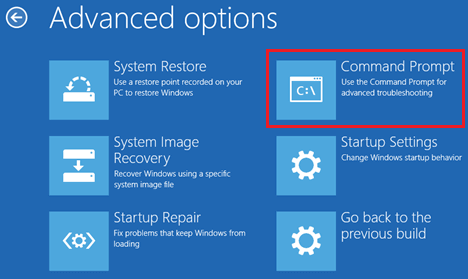
5. On the Command Prompt screen, type sfc /scannow and press the enter key on the keyboard of your computer.
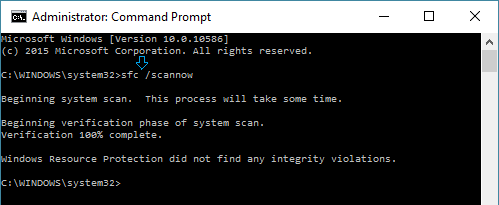
Patiently wait as Windows tries to scan and fix system file problems on your computer.
4. Repair Master Boot Record
The Master Boot Record (MBR) helps the computer to locate Windows operating system and properly load the operating system.
1. Use the Power button to power OFF computer.
2. Insert Bootable USB Drive into the Computer and press the Power button to restart the Computer.
3. After the computer restarts, click on Next > select Repair your computer option.
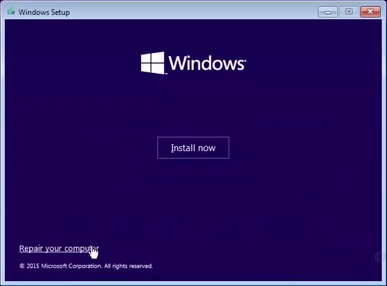
4. Navigate to Troubleshoot > Advanced options > Command prompt.
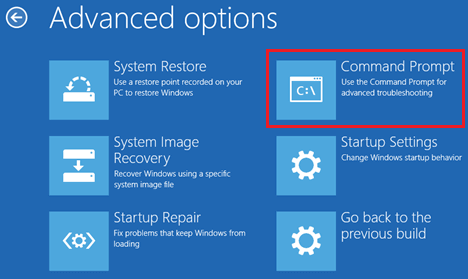
5. On the Command prompt screen, type bootrec /fixmbr and press the Enter key.
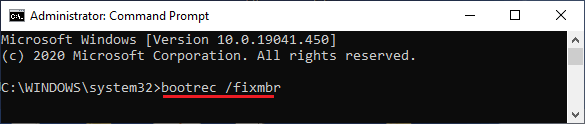
Wait for the command to complete and also run bootrec /fixboot and bootrec /rebuildbcd commands to fix this issue.
After running above commands, type Exit and press the enter key to close the command prompt screen and restart your computer.
5. Use System Restore
If a System Restore point is available on your computer, you can hope to fix the problem on your computer by restoring it back to its previous working status.
1. Boot the computer using Bootable USB drive.
2. Select your Language, Currency, Keyboard and click on Next.
3. Navigate to Repair your computer > Troubleshoot > Advanced Options > click on System Restore option.
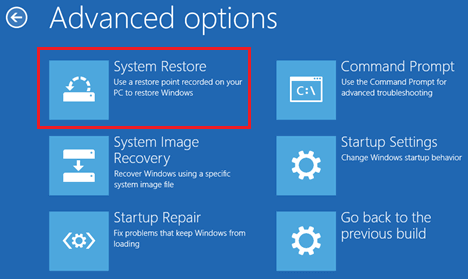
4. Follow the onscreen instructions to Restore your computer.
6. Reinstall Windows 11/10
If a System Restore point is not available on your computer and none of the above methods are working, the only other option left is to Reinstall Windows operating system.
This practically means that you will end up losing all the files, programs and data on your computer, unless you have made a backup of your computer.
1. Press the Power button to Shut Down the computer.
2. Insert Bootable USB Drive into the USB port of your computer and start the computer by pressing the Power button.
3. Select your Language, Currency, Keyboard and click on Next.
4. On the next screen, click on Install Now.
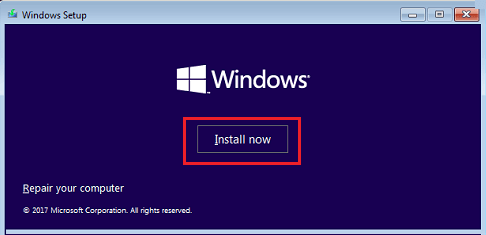
5. Follow the on-screen instructions to complete the setup process and reinstall the latest version of Windows 11/10 Operating system on your computer.