Here is how to leave iOS Beta Testing Program, in case you had previously enrolled your iPhone in iOS beta testing program and want to end your participation.
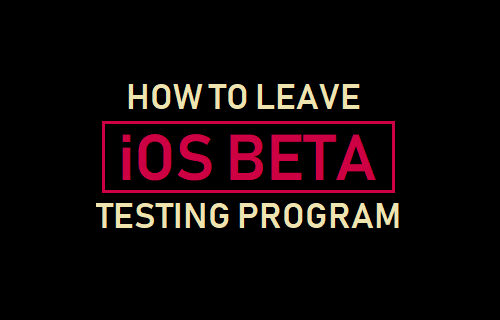
Leave iOS Beta Testing Program
The iOS Beta Testing Program allows iPhone and iPad users to try out pre-release versions of iOS software on their devices and provide feedback to Apple.
The feedback received during Beta Testing phase helps Apple to identify and fix issues in the software and improve the quality of its services.
Just like any other software during its testing period, iOS Beta versions may contain errors, which may lead to your device not functioning as well as it used to.
For this reason, Apple recommends that you backup iPhone, before installing the beta software on your device. Also, Apple makes it easy to leave iOS Beta Testing Program at any time.
How to Leave iOS Beta Testing Program
Whether you are enrolled in iOS Public Beta testing program or enrolled in Developer Beta testing program, the steps to leave iOS Beta Testing Program are the same.
1. Go to Settings > General > scroll down and tap on Profile (it will have the words “iOS XX Beta Software Profile” next to it).
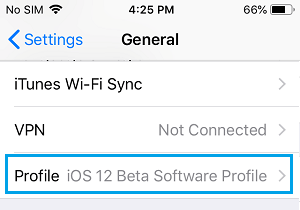
2. On the Profile screen, tap on iOS XX Beta Software Profile.
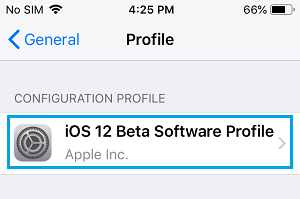
3. On the next screen, tap on Remove Profile.
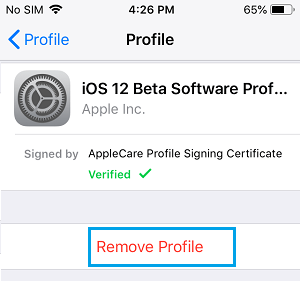
4. When prompted, enter your device passcode. On the confirmation popup, tap on Remove to confirm.
Within a few seconds, the iOS Beta Profile will be removed from your iPhone.
Note: The above steps will only remove the iOS beta profile from iPhone, the iOS beta software that is downloaded or already installed on your device will continue to stay on your iPhone.
A simple solution to this issue is to continue staying on the iOS beta version as installed on your iPhone and Install the Final version, whenever it become available (within a month or so).
If you had made a Backup of iPhone on computer, you can go back to the previous stable version of iOS by restoring your iPhone from the backup that you had made before installing the Beta version.
At any time, you can reverse the situation and go back to being a Beta Tester by installing the beta profile back again on your iPhone.