If your lost or stolen MacBook contains personal and confidential information, you can remotely Lock down your Mac and also erase the data from your Mac to rule out the possibility of your personal information from being misused.
However, this can only be done if Apple’s Find My Mac service has been setup on your device. You won’t be able to remotely Lock or Erase the data from your Mac, if the location of your MacBook is not being tracked by Apple’s “Find My” service.
Remotely Lock or Erase Data From Stolen Mac
If Apple’s “Find My Mac” service has been setup on your MacBook, you can find below the steps to remotely Lock or Erase data from your lost or stolen MacBook.
1. How to Remotely Lock Your Lost or Stolen Mac
You can follow the steps below to Lock access to the data on your Mac using Apple’s “Find My Mac” service.
1. Using any other computer visit icloud.com
2. Sign in to your iCloud Account using the Apple ID and Password associated with your Lost or Stolen Mac.
3. In your iCloud Account, click on Apps Icon and then click on Find iPhone Icon.
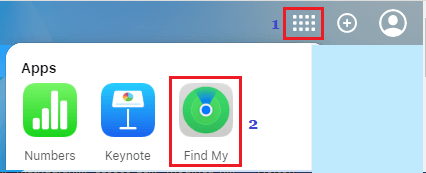
4. Enter your Apple ID Password, to sign-in to Find iPhone Service.
5. On the next screen, click on All Devices and then click on your Mac.
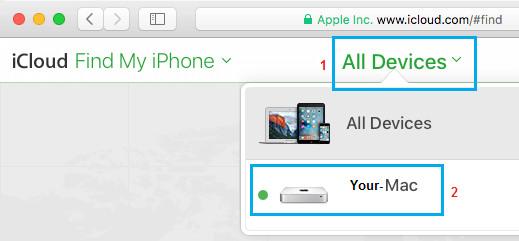
6. On the next screen, click on the Lock option.
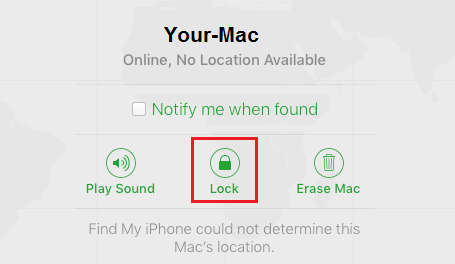
7. Next, you will see a pop-up. Click on Lock to confirm that you do want to Lock your Device.
Note: Once you Lock access to the data on your MacBook, you won’t be able to erase the data from your Mac.
2. How to Remotely Erase Data from Your Lost or Stolen Mac
If it is confirmed that your MacBook has been stolen, you can follow the steps below to remotely erase all the data from your MacBook.
1. Visit icloud.com and sign-in to your iCloud Account using the Apple ID and Password associated with your Lost or Stolen Mac.
2. Once you are in your iCloud Account, click on Apps Icon and then click on Find iPhone Icon.
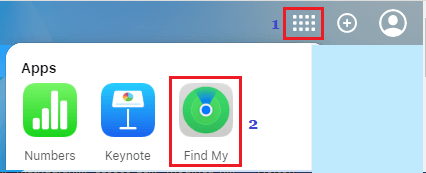
3. Enter your Apple ID Password, to sign-in to Find iPhone Service.
4. On the next screen, click on the All Devices option and then click on your Mac.
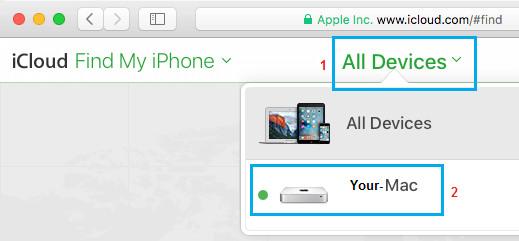
5. On the next screen, click on the Erase Mac option.

6. Next, you will see a pop-up. Click on Erase Mac to confirm that you do want to Erase the contents of your Mac.
This will Erase all the data and Settings on your Mac.