If the Private browsing option is missing in the Safari browser on your iPhone, it is most likely due to Adult websites being blocked on your device or restrictions placed on certain websites on your iPhone.
Hence, the most commonly used solution to fix the problem of Private browsing missing or not working on iPhone or iPad is to provide unrestricted access to all the websites on your device.
Safari Private Browsing Not Working on iPhone
All that is required to open a Private browsing tab on iPhone is to tap and hold on the Safari Icon and select the New Private Tab option in the menu that appears.
If the New Private Tab is not working or missing, you should be able to fix the problem by removing restrictions placed on adult or certain websites on your iPhone.
Provide Unrestricted Access to Websites on iPhone
Follow the steps below to provide unrestricted Access to all websites on your iPhone. Once this is done, you should find the Private browsing option returning back in Safari Browser.
1. Go to Settings > Screen Time > Content & Privacy Restrictions.

2. From the next screen, go to Content Restrictions > enter Screen Time Passcode > tap on Web Content.
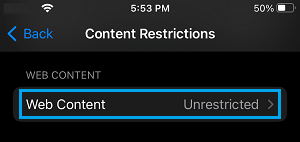
3. On Web Content screen, select Unrestricted Access to provide iPhone with unrestricted access to all websites.
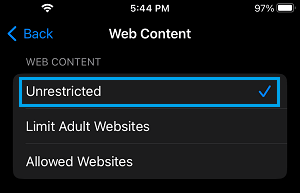
After this, you should find the Private Browsing option working in Safari, Chrome and any other web browser installed on your iPhone.
Unfortunately, there is no way to use Private browsing feature on iPhone, while still being able to block Adult and other websites.
The only workaround at this time is to Allow Unrestricted Access for all websites on iPhone while using Private browsing.
Once you are done browsing privately, you can go back and Enable Restriction for Adult Websites.