While you can easily Sign-in and Sign out from Email Accounts on computer, the Mail App on iPhone does not provide the option to logout from any of your Email Accounts.
Hence, the only way to Logout from any of your Email Accounts on iPhone is either by disabling the Email Account or by removing the Email Account from Mail App.
Logout from Email on iPhone
When you disable or switch off Email Account on iPhone Mail App, your iPhone will stop receiving Emails from that particular Email Account.
However, your Email Account will still remain linked to the Mail App, which allows you to re-enable the Email Account at any time and start receiving Emails in that Email Account on your iPhone.
As you may agree, this is a safer way to logout from iPhone, compared to removing the Email Account, which results in both Email Account and all its associated data being removed from your device.
Step 1. Disable Email Account on iPhone
You can follow the steps below to switch-off or disable the Email Account on your iPhone.
1. Go to Settings > Apps > Mail > Mail Accounts.
2. On the next screen, select the Email Account that you want to disable.
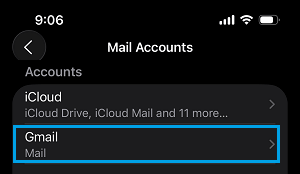
3. On the next screen, move the toggle next to Mail to OFF position.
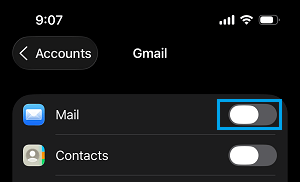
After this, you will no longer find new Email messages from your Email Account appearing in Inbox of the Mail App.
As mentioned above, you re-enable the Email Account at any time on your iPhone by enabling the Mail option and start receiving Email Messages on your iPhone.
Step 2. Switch OFF iCloud Mail
Even if the Email Account is switched OFF, you may still find messages from this Email Account syncing to iPhone via iCloud.
You can prevent this from happening by switching of iCloud Access to the Mail App on your iPhone.
1. Open Settings > tap on your Apple ID Name.

2. From Apple Account screen, go to iCloud > tap on See All and select iCloud Mail.
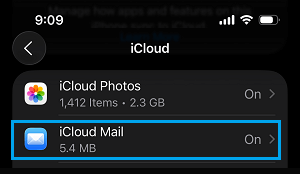
3. On the next screen, move the toggle next to Use on this iPhone to OFF position.
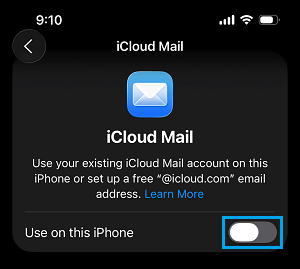
After this, the Mail App won’t be able to access iCloud and you will no longer find your Emails appearing in the Mail App via iCloud.