Since, the Mail App brings Emails from different service providers, the problem of Mail App not working properly on iPhone could be related to a temporary service outage or problem with the servers of your email service provider (Gmail, Outlook, others).
If there is no problem with your Email service provider, the issue of Mail App not working on iPhone could be due to a variety of reasons, ranging from lack of storage (Device & iCloud) and Email Fetch setting to the Mail App being corrupted or damaged.
Mail App Not Working on iPhone
If the Mail App is not working properly on your iPhone, the problem could simply be due to a stuck app or process, peventing the Mail App from working properly.
Hence, before going with other troubleshooting steps, restart your device and see if this helps in fixing the issue.
1. Check Status of Mail Server
As mentioned above, the problem could be due to the servers of your email service provider being offline or going through problems.
1. If you are using Gmail, go to Google Workspace Status Dashboard and make sure Gmail Service is working.
2. If you are using Outlook, take a look at Microsoft Service Health Portal and make sure Outlook Service is running.
Also, make sure Apple’s iCloud Mail service is working and not going through problems by visiting Apple System Status Dashboard.
2. Check Mail Fetch Settings
If you are facing a delay in receiving Emails, the problem is most likely due to the Mail App being set to manually Fetch Emails.
1. Go to Settings > Mail > Accounts > Fetch New Data.
2. On the next screen, select the Automatically option.
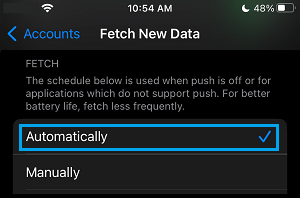
Note: While the Manual Fetch option saves Battery Life, it checks for New Emails only when you are using the Mail App.
3. Check Mail Notification Settings
Make sure that your iPhone is set to allow notifications from the Mail App.
1. Go to Settings > Mail > Notifications.
2. On the next screen, enable Allow Notifications option.
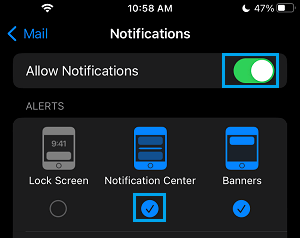
Note: For privacy reasons, you may want to uncheck Lock Screen Alerts to prevent Email Notifications from appearing on the screen of your unlocked iPhone.
4. Enable Mobile Data for Mail App
If you are away from Home or Office, the Mail App can work only if it is allowed to access Mobile or Cellular Data on your iPhone.
1. Open Settings > scroll down and tap on Mail.
2. On the next scree, enable Cellular Data for the Mail App.
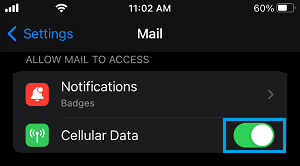
Note: If you are travelling and away from your area of cellular coverage, you may have to enable Data Roaming to receive Emails.
5. Check Device Storage Space
iPhone won’t be able to receive Emails, if it does not have enough storage space to accommodate Email Messages.
1. Go to Settings > General > iPhone Storage.
2. On the next screen, make sure enough Storage space is available.
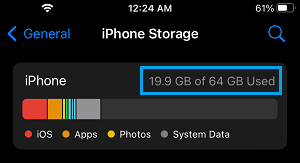
If enough storage space is not available, you need to make efforts to Free Up Storage Space on your iPhone.
6. Check iCloud Storage Space
Similarly, there needs to be enough storage space in your iCloud Account to send and receive Emails.
1. Go to Settings > tap on your Apple ID Name > iCloud.
2. From the next screen, go to iCloud > Manage Account Storage > make sure iCloud Storage is not full or near Full.
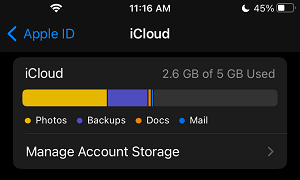
If you are on free iCloud Account, the limited 5 GB storage space can be easily occupied by an iCloud Backup of your iPhone. In such cases, you can try to Free Up iCloud Storage space.
7. Remove & Reinstall Mail App
If above solutions did not help, the problem could be due to the Mail App being damaged or corrupted. This can be fixed by removing and reinstalling the Mail App.
1. Press & Hold the Mail App Icon > Select Remove App option in the menu that appears.
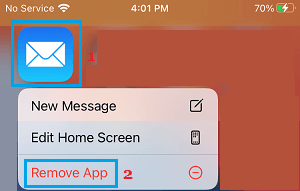
2. After removing the Mail App, open the App Store on your iPhone.
3. Download & Install the Mail App back on your device.
After installing Mail App, you need to go through the steps to Add your Email Accounts to Mail App.