If there is a particular YouTube Video that you like watching repeatedly, you can find below two different methods to Loop YouTube Videos on Android Phone.
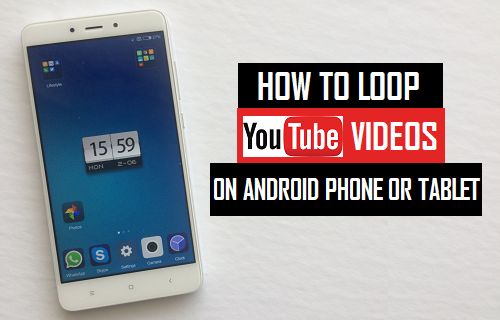
Loop YouTube Videos on Android Phone or Tablet
All that is required is to play YouTube Videos on Loop on a computer is to right-click on the video and then select the Loop option in the contextual menu.
Since, there is really no way to right-click on YouTube video on a mobile device, you won’t be able to access the Loop option on an Android Phone or Tablet.
However, it is still possible to play videos on Loop on Android Phone or Tablet by using two different workarounds as provided below in this guide.
1. Loop YouTube Videos on Android Phone Using Chrome Browser
The easiest way to Loop YouTube Videos on Android phone or Tablet is by asking the default Chrome browser to open the Desktop version of YouTube on your mobile device.
1. Open the Chrome browser on your Android Phone > go to youtube.com and start playing the YouTube Video that you want to Loop.
2. Once the Video starts playing, tap on 3-dots Menu icon located at top-right corner and select Request Desktop site option in the drop-down menu.
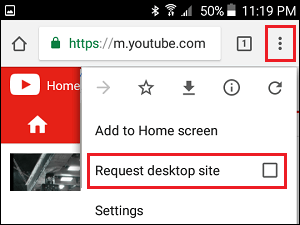
3. After the Video reloads in desktop mode, start playing the Video. As the Video starts playing, long press on the Video and select Loop option in the menu that appears.
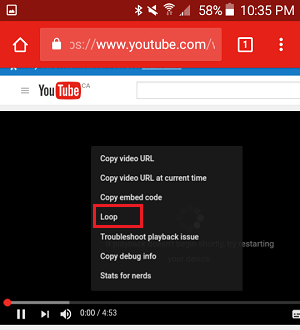
This will make the Video Play in a loop, allowing you to watch the same Video again and again.
2. Loop YouTube Videos On Android Phone by Creating a Playlist
Another way of Looping YouTube Videos on Android Phone is by creating a playlist, which contains the Video that you want to play in Loop.
1. Open the YouTube App on your Android Phone and open the Video that you want to Loop.
2. Once the Video starts playing, tap on 3-dot icon located next to the Video and select Add to Playlist option in the menu that appears.
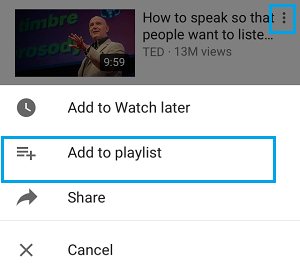
Note: You may now be prompted to sign into your Google Account
3. On the next screen, tap on Create new playlist option.
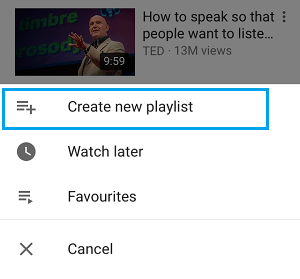
4. On the next screen, type a Name for the playlist, select whether you want to make the playlist public or private and tap on Done to save the playlist.
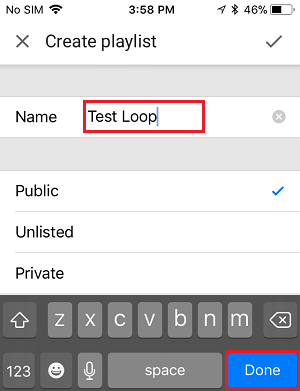
5. After creating the playlist, go back to Home screen of YouTube and tap on Library icon located in the bottom-menu.
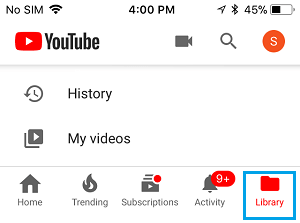
6. On the next screen, tap on the playlist that you had just created and start playing the playlist on the next screen.
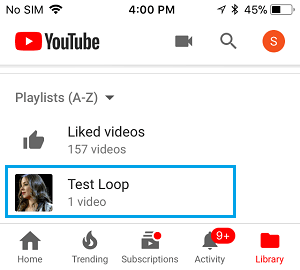
7. Once the Playlist starts playing, select the Down Arrow (1) next to the Playlist Name and tap on the Loop button (2).
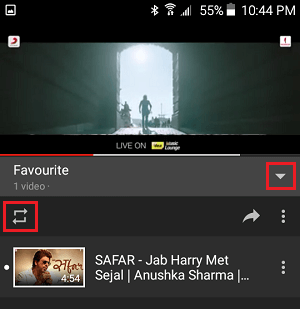
Now, the selected video will start playing in a Loop on your Android Phone. It will continue to play again and again, until it is stopped or you decide to quit YouTube app.