If YouTube Videos are buffering, lagging, stuttering or not at all loading, you can find below the steps to fix the problem of YouTube Videos Buffering and Lagging on a Windows computer.
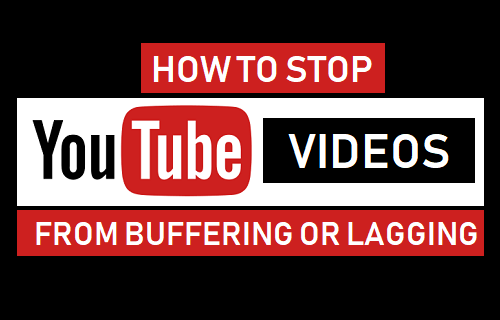
Stop YouTube Videos From Buffering and Lagging
The problem of YouTube Videos buffering or lagging on can sometimes be attributed to YouTube Servers coming under strain of billions of users trying to watch popular YouTube Videos at the same time.
However, if YouTube Videos are constantly buffering and lagging on your computer, the problem could be due to corrupted browser cache, outdated drivers and other reasons.
1. Close Multiple Browser Tabs
Keeping too many open browser tabs can leave the computer with inadequate resources to play YouTube Videos.
Hence, make sure that you close all unnecessary browser tabs and this will free up resources on your computer for playing YouTube videos.
2. Clear Browser Cache
As mentioned above, the problem could be due to the browser cache on your computer being filled up with outdated or corrupted data.
1. Click on 3-dots Menu icon > Hover mouse over More Tools and click on Clear Browsing Data…

2. On the next screen, make sure that you choose All Time as the “Time Range” and clear Browsing History, Cookies and Cached Images by clicking on the Clear Data button.

After clearing the browser cache, try to play YouTube Videos on your computer and see if the problem is fixed.
3. Watch Videos in Lower Quality
If your Internet Service Providers Network is struggling due to high traffic, lowering the quality of YouTube Videos from 1080p to 720p or 480p can stop YouTube Videos from buffering.
1. Open the YouTube video that you want to watch.
2. Click on the cog-wheel shaped Settings icon > click on Quality and select any available lower value.
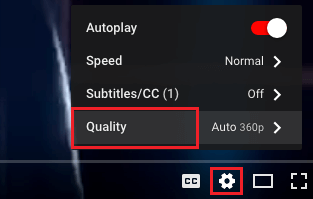
3. Select any lower non HD setting and see if you are able to watch the video without buffering.
3. Modify Video URL
Depending on your location, you might be able to improve the performance of YouTube videos by replacing the “www” part of the video URL address with “ca.” or “uk.”
For example, let us assume that you are watching “In My Feelings” by Drake and you find the video buffering on your computer.
Simply, change the “www” part in the URL with “ca” if you are in Canada or with “uk” if you are in UK and hit the enter key on the keyboard of your computer.
- Original url : https://www.youtube.com/watch?v=DRS_PpOrUZ4
- Revised url: https://uk.youtube.com/watch?v=DRS_PpOrUZ4 or https://ca.youtube.com/watch?v=DRS_PpOrUZ4 and hit the enter key on the keyboard of your computer.
4. Update Drivers
The problem could be due the Drivers for Display adapter on your computer being outdated or incompatible with the latest YouTube update.
1. Right-click on the Start button and click on Device Manager.
2. Expand Display Adapters entry, right-click on Graphics Card and select Update Driver option.
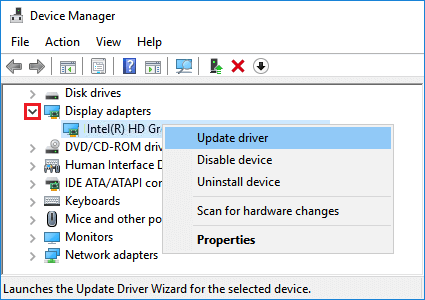
3. On the next screen, select Search automatically for updated driver software option.
4. Wait for Windows to search for the updated drivers and follow the instructions to install the drivers.
Note: After the device drivers are updated, make sure that you Restart the computer.
5. Block IP Ranges
In order to reduce Server Load, YouTube Videos are often delivered from a Content Delivery Network that is nearest to your location.
If the CDN Network becomes crowded or unbalanced, it can result in choppy or inconsistent delivery of YouTube videos.
In such cases, you can try to get the YouTube Video served from the origin server by blocking IP Address ranges associated with YouTube’s Content Delivery Networks.
1. Open Command Prompt As Admin.
2. Type netsh advfirewall firewall add rule name=”YouTubeTweak” dir=in action=block remoteip=173.194.55.0/24,206.111.0.0/16 enable=yes
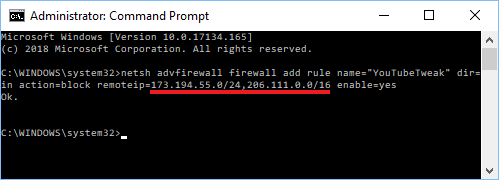
3. Once you are done typing, press the Enter key on the keyboard of your computer to add this blocking rule and close the Command Prompt window.
If this is not helping, you can remove the IP block on YouTube CDN’s by typing netsh advfirewall firewall delete rule name=”YouTubeTweak” and pressing the enter key on the keyboard of your computer.