Sometimes, a Music Video on YouTube is so good that you want to keep playing it over and over again. You can do this by Looping YouTube Videos on your Mac or Windows PC.
Earlier users had to make use of third-party apps, in order to Loop YouTube Videos on their Windows computer or Mac.
Now, most web browsers come with a built-in feature that allows you to loop YouTube Videos forever on your computer, without the need to download any third-party application.
Steps to Loop YouTube Videos on Windows PC and Mac
The steps to Loop YouTube videos on Mac and Windows PC work on almost all browsers, including Safari, Chrome, Microsoft Edge, Firefox and Internet Explorer.
1. Open any web browser on your computer and visit youtube.com.
2. On YouTube, open the video that you want to loop and start playing the Video.
3. Once the video has started playing, right-click on the Video and then click on the Loop option in the drop-down menu.
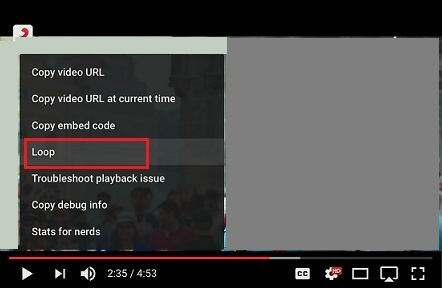
After this, the YouTube Video will be playing in a Loop on your Mac or Windows PC. The selected video will play until it ends and then start playing all over again and again, until you stop it manually.
Stop YouTube Video Playing in Loop
To stop the YouTube Video playing in a Loop, you can simply close the tab, click on another Video or right-click on the Video and then click on the Loop option in the drop-down menu.