In case you are interested, it is possible to make the Dock Icons on your MacBook to magnify or increase in size, whenever your hoover the mouse over them.
Apart from appearing cool and being pleasing to the eyes, this special effect feature should also help in improving the visibility of the Dock Icons on a MacBook.
1. Magnify Dock Icons on Mac
You can follow the steps below to setup your MacBook to Magnify Dock icons, every time the mouse is hovered over them.
1. Click on Apple icon in the top-menu bar and select System Preferences in the drop-down menu.

2. On the System Preferences screen, click on the Dock Icon.
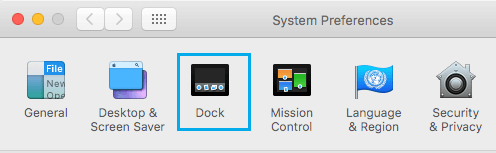
3. On the Dock Screen, check the little box next to Magnification and set the Magnification level by using the Magnification slider.
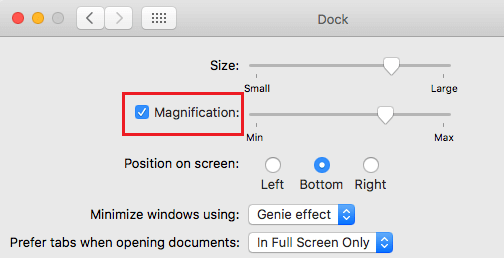
After this, you will find the Dock Icons on the MacBook animatedly magnifying, whenever you hover the mouse over them.
2. Quick Way to Magnify Dock Icons on Mouse Hover
Instead of going to System Preferences, you can quickly apply Magnification effect on the Dock Icons from the Dock Itself.
1. Right-click on the Dock Divider Line that lies between the Trash Can and other App Icons.
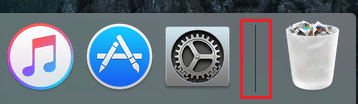
2. From the Menu that appears, click on Turn Magnification On option.
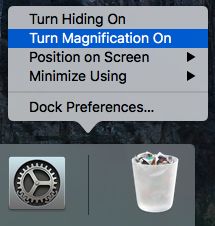
3. Increase or Decrease Magnification of Dock Icons on Mac
You can make the Magnification of the Dock icons smaller or larger by using the Dock preferences menu.
1. Right Click on the Dock Divider Line on the Dock and click Dock Preferences in the menu that appears.
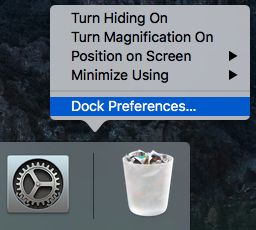
2. On the Dock screen, you can set Magnification level for Dock Icons by using the Slider next to Magnification.
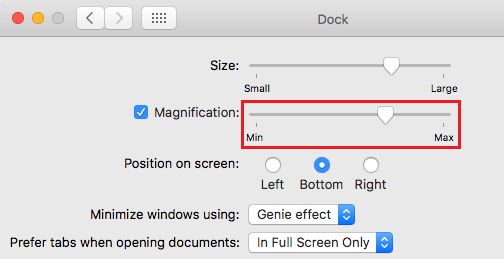
Moving the Slider to the right increases Dock Magnification, while moving the slider to the left (towards Min) makes the Dock Magnification smaller.
4. Temporarily Magnify Dock icons on Mouse Hover
Instead of setting up the MacBook to Magnify Dock Icons every time on mouse hover, you can see this effect on a temporary basis by using Shift + Control Key combination.
Hold down both Shift and Control keys on the keyboard of your MacBook and Hover the Mouse over the Dock Icons.
You will see the Dock Icons magnifying the same way as they do when the Magnification feature is enabled by going into Dock Options or System Preferences.