As you must have noticed, the Dock on your iPhone has a different color shade compared to rest of the screen. If you want to, it is possible to make iPhone Dock Transparent and blend in with reset of the screen.
This can be done by replacing the default wallpaper on your iPhone with a wallpaper that is specifically designed to make the iPhone Dock look Transparent.
Make iPhone Dock Transparent
In general, the most common reason for users looking for a way to make the Dock of iPhone look transparent or bend in with rest of the screen is to personalize their device and make it look different from other iPhones.
Depending on your choice or preference, you can find below the steps to make iPhone Dock transparent by using a white wallpaper and also by using a colored wallpaper.
1. Make iPhone Dock Transparent By Using White Wallpaper
1. Open the Safari Browser on your iPhone and visit heyeased.weebly.com
2. On Mysterious iPhone wallpaper page, locate your device and then tap and hold on the wallpaper listed for your device.
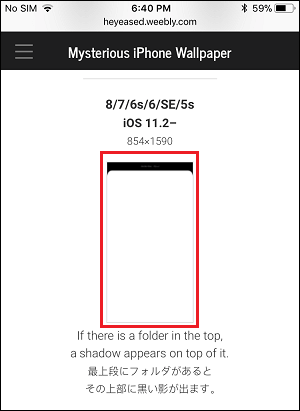
3. On the pop-up, tap on Save Image option to save the Wallpaper to the Photos App on your iPhone.
4. Next, open the Photos app on your iPhone > Locate and tap on the Wallpaper that you just saved to Photos App.
5. Once the Wallpaper is open, tap on the Share icon located at lower-left corner of the screen
![]()
6. From the Sharing menu that appears, tap on Use as Wallpaper option. On the next screen, tap on the Set button.
7. On the next menu, select whether you would like to set the wallpaper on Home screen, Lock Screen or Both.
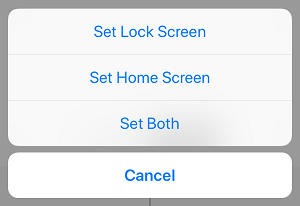
8. Now, visit the home screen of your iPhone and you will see that the Dock is transparent and blending with the reset of the screen.
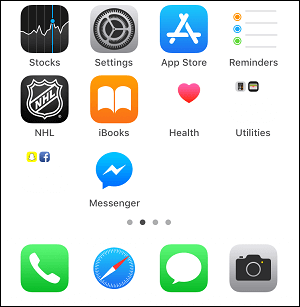
As you can see in above image, the white wallpaper not only makes the Dock and Folders Transparent, it also hides the white part of App icons, giving a totally different and unique look to the Home screen.
2. Make iPhone Dock Transparent By Using Colored Wallpaper
Instead of using a plain white wallpaper, you may prefer using a colorful wallpaper and still end up making the Dock and Folders Transparent on your iPhone.
1. On your iPhone visit heyeased.weebly.com
2. On the Mysterious iPhone Wallpaper page, scroll down to Invisible Dock section or to Quiet Dock section (whichever you like) and then tap on the button representing your model of iPhone.
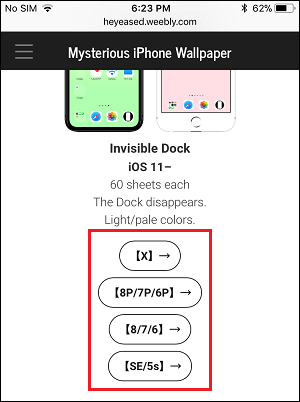
3. On the next screen, select any Wallpaper that you like by tapping on it to open the high-quality version of the wallpaper
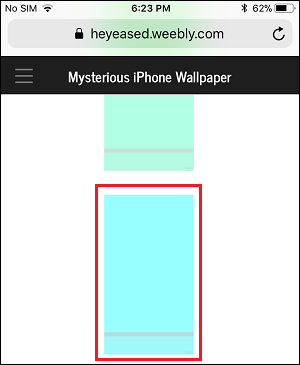
Note: In order to make both Dock and Folders transparent, choose a wallpaper that has a single solid color and not a wallpaper with multiple colours.
4. On the next screen, tap and hold on the Wallpaper and then select Save Image option in the pop-up menu that appears.
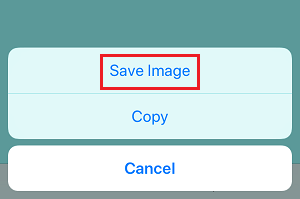
5. Next, open the Photos app on your iPhone > tap on the Wallpaper Image that you had saved. On the next screen, tap on the Share icon located at lower-left corner of the screen.
![]()
6. From the Sharing menu that appears, select Use as Wallpaper option. On the next screen, tap on the Set button
7. On the menu that appears, select whether you would like to set the wallpaper on Home screen, Lock Screen or Both on Home and Lock screen.
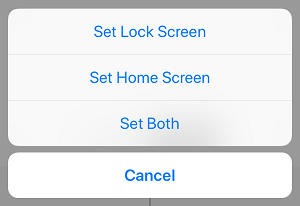
Now, when you go to the home screen of your iPhone, you will see the Dock appearing transparent and blending with the rest of the screen.