In case you are interested, you can make iPhone Flash its LED Light (located next to the Camera), whenever a Call or Text Message Alert is received on your device.
As you can imagine, this feature can help in preventing the possibility of an important call or message being missed, whenever your iPhone is placed in silent mode, with Vibrate on Silent option also being disabled.
Enable LED Flash Alerts on iPhone
Depending on your requirements, you can make iPhone to Flash its LED light only when it is placed in Silent Mode or make it Flash for all Alerts.
The latter option can be useful, if you are visiting or working in a noisy environment, studying or working with music on and also if you prefer keeping the ringer volume on your iPhone to a very low level.
1. Make iPhone Flash For Alerts
Making iPhone to Flash on Alerts can be useful, if you are working or visting a noisy environment, where it can be difficult to hear the iPhone Ring.
1. Go to Settings > Accessibility > Audio/Visual > scroll down and tap on LED Flash for Alerts.
2. On the next screen, enable LED Flash for Alerts option.
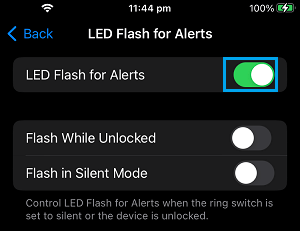
After this setting, you will find the LED light located at the back of your iPhone Flashing multiple times, whenever an Alert is received on your device.
Note: Ideally, iPhone should be placed Face Down, so that you can see the LED next to the rear camera flashing.
2. Make iPhone Flash Only in Silent Mode
As mentioned above, making iPhone to Flash its LED Lights for Alerts can be useful, when it is placed in Silent Mode with vibration disabled.
1. Go to Settings > Accessibility > Audio/Visual > tap on LED Flash for Alerts.
2. On the next screen, enable Flash in Silent Mode option.
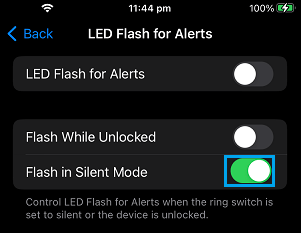
This will make iPhone Flash its LED light on Alerts, only when it is placed in silent mode.