When an iPhone is placed in Silent Mode, it does not ring, whenever an incoming call or message is received. Hence, the default option on iPhone is to inform users about incoming calls and messages by vibrating in silent mode.
However, there are always certain times when you may not want to be distracted by the buzzing sound of your iPhone vibrating in silent mode.
Such occasions can range from important meetings, class room lectures and serious social events to personal or work related distraction free hours.
Stop iPhone From Vibrating in Silent Mode
All that is required to prevent iPhone from vibrating in silent mode is to disable the “Play Haptics in Silent Mode” option by going to Sounds & Haptics settings on your device.
1. Open Settings on your iPhone > scroll down and tap Sounds & Haptics.
2. On the next screen, move the toggle next to Play Haptics in Silent Mode to OFF position.
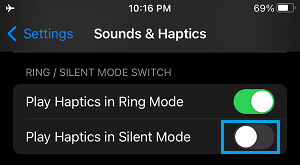
This setting will prevent your iPhone from vibrating and making that buzzing sound in Silent Mode, both during incoming calls and also while it is receiving notifications.
At any time, you can make your iPhone to Vibrate by enabling the Play Haptics option for Ring and Silent Mode.
Note: If you do want your iPhone to vibrate while it is ringing, you can switch OFF Play Haptics in Ring Mode option. This will prevent your iPhone from vibrating while it is ringing and not in Silent Mode.
This is Important!
You need to be really mindful of the fact that you have stopped iPhone from vibrating while it is placed in Silent Mode. This means that your iPhone is practically left with no way to inform you about incoming Calls and Messages on your device.
This can put you at risk losing important business calls, personal calls or even emergency calls, in case you forget to disable silent mode on your iPhone.
In you are a busy person who also happens to be forgetful, you can setup a reminder or alert on your iPhone to remind you to switch OFF the silent mode on your iPhone.