If you are encountering “Microsoft Excel has Blocked Macros from running” error while trying to run macros, you can find below 3 different methods to fix the problem.

Microsoft Excel Has Blocked Macros from Running Error
In general, Microsoft Office is known to come up with the “Microsoft Office has blocked Macros from running” error message, while trying to run macros downloaded from the internet.
This can happen due to the default tendency of Windows operating system to prevent downloads from untrusted sources and other reasons.
If you trust the source from which the macro is being downloaded, you should be able to fix the error and run the macro file using the following methods.
Method #1: Unblock Excel File Using File Properties
Close the Excel file that is preventing you from running macros and follow the steps below to fix the problem.
1. Right-click on the blocked Excel file and select Properties in the drop-down menu.
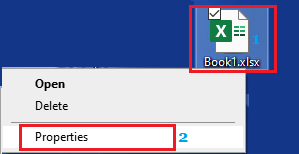
2. On the Properties screen, switch to the General tab and select the Unblock option in the “Security” section.
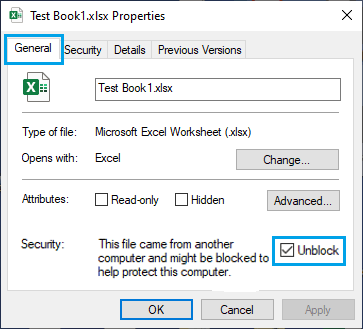
3. Click on Apply and OK to save the changes.
4. After this open the Excel file and click on the View tab > click on Macros tab and select View Macros option.
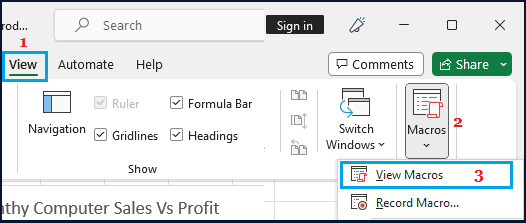
5. On the next screen, click on the Run button to run macros
Method #2: Add a Trusted Folder Location
In order to use this method, you need to move the Excel file to a folder and follow the steps below to trust the folder location.
1. Move the locked Excel file to a Folder on your computer.
2. Open the Excel file and click on File tab in top-menu bar.
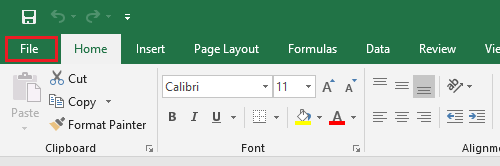
3. Scroll down the File Menu and click on the Options tab.
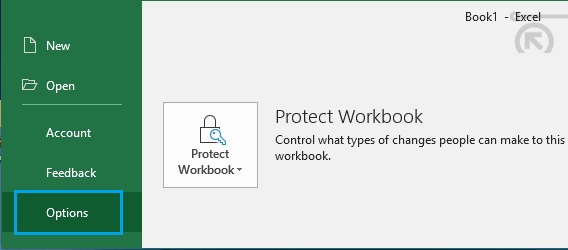
4. On the Excel options screen, click on Trust Center in the left-pane. In the right-pane, click on the Trust Center Settings button.
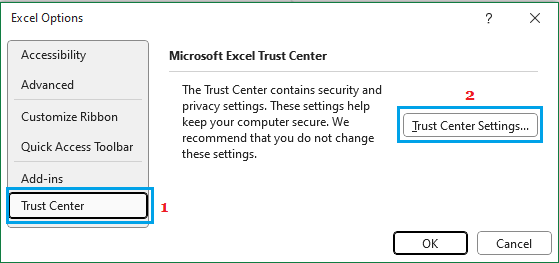
5. On the Trust Center screen, select Trusted Locations in the left-pane and click on the Add new location option in the right-pane.
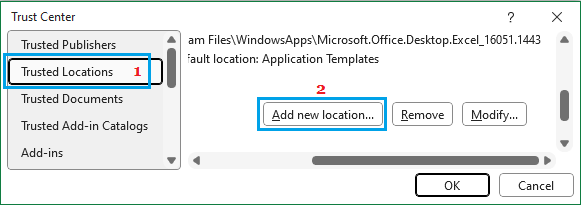
6. On the Trusted locations screen, click on the Browse button and select the Folder in which the Excel file is located.
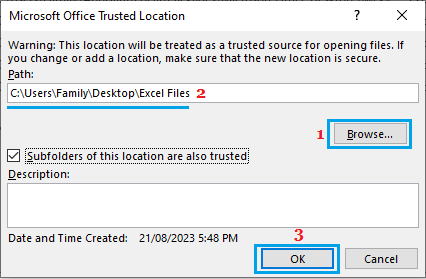
7. Once the path to the folder’s location appears, check the little box next to Subfolders of this location are also trusted and click on OK.
Method #3: Uninstall and Reinstall Microsoft Office
If the methods above did not help, uninstalling and reinstalling Microsoft Office should help in fixing the problem.
1. Right-click on the Start button and click on Run.
2. In the Run Command Window, type appwiz.cpl and click on OK.
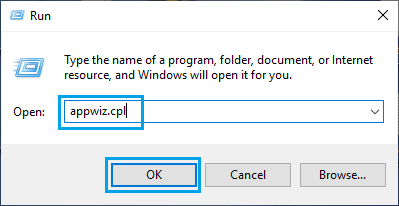
3. On the next screen, right-click on Microsoft Office and click on Uninstall.
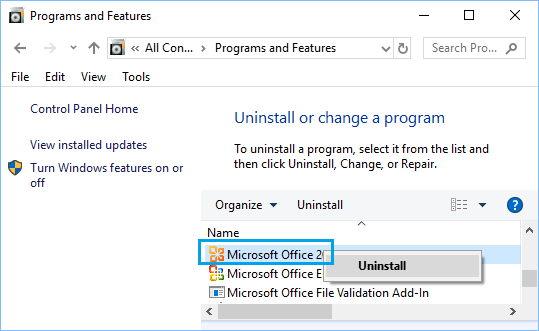
4. After Microsoft Office is uninstalled, Restart the computer and re-install the Microsoft Office program back on your computer.
After reinstalling Microsoft Excel, Restart the computer and check if the problem is now fixed.