The problem of Android Phone not receiving Text Messages from iPhone users is usually noticed by those who have recently switched from iPhone to Android Phone and those who have recently acquired a New Phone Number.
In both cases, the most likely reason for an Android Phone not receiving messages from iPhone users is due to the Android phone number still being registered with Apple, in which case iPhone sends the Message as an iMessage.
Since, an Android phone cannot receive iMessages, the Message ends up getting stuck on Apple servers and fails to reach your Android Phone.
Android Phone Not Receiving Text Messages from iPhone Users
The only solution to the problem of an Android Phone not receiving Text Messages from iPhone users is to remove/unlink or deregister your Phone Number from Apple.
Once the Phone Number gets delinked from Apple, iPhone users will be able to send you SMS Text Messages using the network of their mobile service providers.
1. Deregister Phone Number from iMessage
If you have recently switched from iPhone to Android and still have your iPhone, you can follow the steps below to remove your phone number from Apple’s iMessage service.
1. Transfer back the SIM Card from Android Phone to iPhone
2. On iPhone, go to Settings > Messages > move the iMessage slider to OFF position
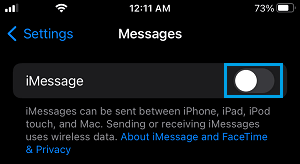
3. Next, go to Settings > FaceTime > move the FaceTime slider to OFF position.
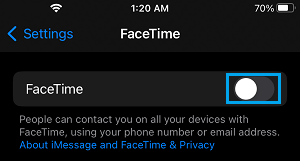
4. Remove the SIM Card from iPhone and insert it back into your new Android Phone.
After these steps, you should be able to receive Text Messages from iPhone users on your Android device.
2. Deregister Phone Number Using Apple’s Deregister Tool
If you do not have an iPhone or if the above method did not help, you can make use of Apple’s Deregister tool to remove your Phone Number from Apple Servers.
1. Go to Apple’s Deregister iMessage tool and scroll down to “No Longer Have iPhone” section.
2. Choose Country, enter your Phone number and hit Send Code.
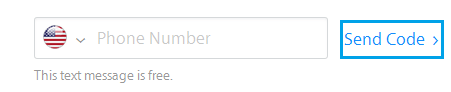
3. Apple will send a six-digit confirmation code to your phone number.
4. Enter the confirmation code and hit Submit.
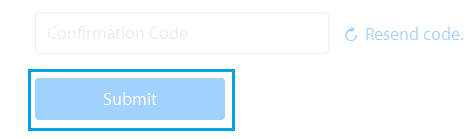
Apple will now start the process of removing your Phone Number from all its service. According to Apple, it may take a few hours for this to take effect.
Once your Phone Number is removed from Apple’s iMessage service, you should have no problems receiving Text Messages from Apple device users.