You may find the need to open the Registry Editor on your Windows computer, in order to enable/disable certain features which could not be enabled by using Settings or other methods.
Windows Registry is a protected Database in Windows operating system, designed to store Settings, Options and other information for apps, programs and Hardware components installed on the computer.
Hence, any changes made to Registry Files can have an immediate or delayed (after restart) impact on the overall operation of the computer, apps and programs that were linked to the Registry files.
Note: Windows Registry Files are stored in “RegBack” Folder, which is located at C:\Windows\System32\config\RegBack. If Registry is not being backed up, you will find all entries in this folder having 0 Kb size.
Open Registry Editor In Windows 11/10
You can open the Registry Editor on your computer using Run Command, Registry Editor App and also by using Command Prompt.
While it easy to open the Registry Editor on your computer, you need to be aware that any mistake made while editing Registry files can have an adverse impact on the proper functioning of your computer and it can even make your device inaccessible.
Hence, it is recommended that you make a backup of Registry Files on your computer, before makin any changes to the Registry Files on your computer.
1. Open Registry Editor Using Run Command
An easy way to open Registry Editor on a Windows computer is by running the “regedit” command.
1. Right-click on the Start button and click on Run.
2. In the Run Command window, type regedit and click on OK.

3. This will immediately take you to Registry Editor screen, from where you can navigate to any location in Windows Registry.
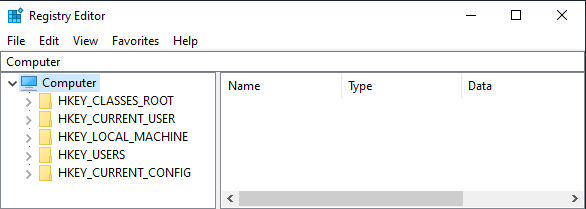
Note: If you like using Keyboard Shortcuts, you can press Windows + R keys to launch the Run Command.
2. Open Registry Editor Using Windows Search
Perhaps the easiest way to open Registry Editor in Windows is by using the Windows Search function.
Type Registry Editor in Windows Search Box and click on Registry Editor App in the search results.
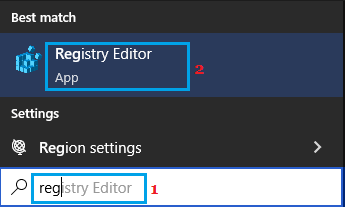
This will immediately launch the Registry Editing screen on your computer.
3. Open Registry Editor Using Command Prompt or PowerShell
You can also open Registry Editor using either Command Prompt or the PowerShell utility on your computer.
1. Right-click on the Start button and select PowerShell (Admin) option.
2. In PowerShell window, type regedit and press the enter key.
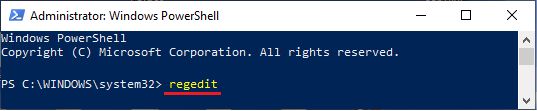
Note: The same command can be used in Command Prompt to open Registry Editor.