In case you are not aware, it is possible to set the Camera on your iPhone to remember its Shooting Mode (Video, Photo, etc.) and Filter Settings by using Preserve Camera Settings as available on iPhone.
In addition to Photo and Video, the Camera app on iPhone offers multiple shooting modes like Square, Panorama, Time-lapse, Slo-Mo and others.
However, the default shooting mode for the Camera app on iPhone is photos and it always goes back to its default mode, as soon as you finish shooting a video or use other modes.
Preserve Camera Settings on iPhone and iPad
As mentioned above, the Camera App on iPhone always starts in Camera mode and goes back to its default camera mode setting, as soon as you close the Camera App.
However, there can be occasions where you may find it more convenient to have the Photos App opening with the same Camera Mode and Filter Settings that you had previously used.
For example, you may be planning to shoot Videos all day long and find it convenient to have the Photos app opening in Video Mode, every time you launch the Camera app on that particular day.
Steps to Preserve Camera Mode and Filter Settings On iPhone
Follow the steps below to make the Camera App on iPhone preserve the last used Camera Mode and Filter Settings on your iPhone.
1. Open Settings > scroll down and tap on Camera.
2. On the Camera screen, tap on Preserve Settings option located under the Camera section (See image below).
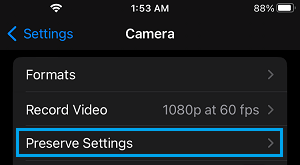
3. On the Preserve Settings screen, enable the option to Preserve Camera Mode and Photo Filter Settings by moving the toggle for these options to ON Position.
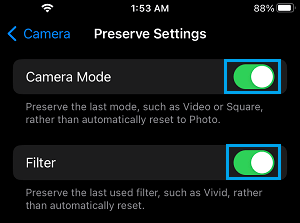
Note: You will also see the option to Preserve Live Photo Settings, in case your iPhone supports Live Photos.