The default option in Google Chrome is to automatically open PDF Files, as soon as they are downloaded from the internet. However, it is possible to prevent Google Chrome from opening PDF Files.
When you prevent Google Chrome from opening PDF Files, they will be downloaded to the Downloads Folder on your computer and you will be able to open them manually by double-clicking on the downloaded files.
Prevent Google Chrome from Opening PDF Files
If your intention is only to prevent Google Chrome from downloading PDF Files, it can be easily done by selecting the option to Download PDF Files in Chrome Settings, instead of immediately opening them in the browser Window.
Once the PDF files are downloaded, you will be able to open them by using Microsoft Edge, which is the default PDF viewer on a Windows computer.
However, you can also change the default PDF viewer on your computer to Adobe Reader and always open PDF Files using Adobe Reader.
1. Prevent Chrome from Opening PDF File Downloads
Follow the steps below to stop Google Chrome from automatically opening the downloaded PDF files.
1. Open Google Chrome > click on 3 dots icon and select Settings in the drop-down menu.

2. On Chrome Settings screen, select the Privacy and Security tab in left-pane. In the right-pane, scroll down and click on Site Settings option.
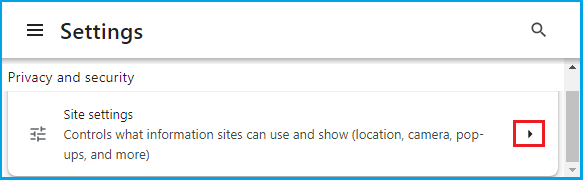
3. From the Site Settings screen, navigate to Additional Content Settings and click on PDF Documents.
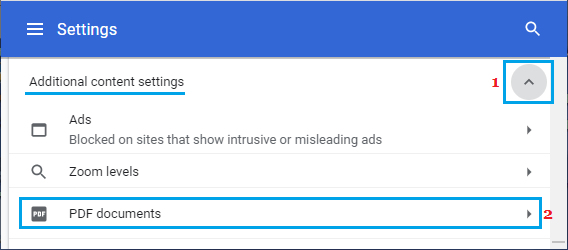
4. On PDF Documents screen, select Download PDF’s option.
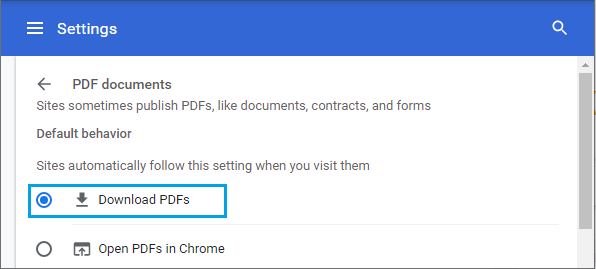
From now onwards, Google Chrome will be downloading PDF Files to the Downloads Folder on your computer and you will be required to open them manually by double-clicking on the downloaded files.
If you are using Windows computer, double-clicking on a downloaded PDF File will make it open in Microsoft Edge browser window, which is the default PDF Viewer in Windows 11/10.
However, you can make the PDF Files to open in Adobe Reader or any other third-party PDF Reader of your choice by using steps as provided in this guide: How to Change Default PDF Reader in Windows 11/10.