If you are unable to fix network connectivity issues on your computer, you can find below the steps to Reset Network Settings in Windows 11/10.
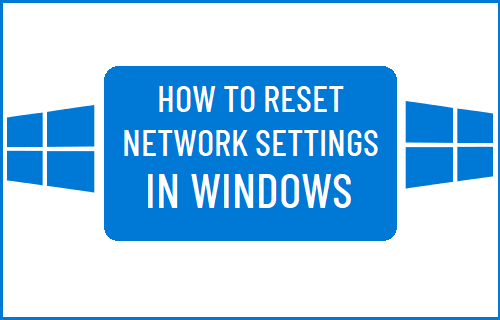
Reset Network Settings in Windows 11/10
Resetting Network Settings is a widely used troubleshooting method used to fix network connectivity issues on computers and mobile devices.
When you Reset Network Settings, any intentional or unintentional changes made to Network settings on your computer will be undone and your device will go back to Factory Default Settings.
While a Network Settings Reset does not erase any data from the computer, it removes all your current Wi-Fi, Ethernet and VPN Networks from the computer.
Hence, make sure that you note down your WiFi Network Password and VPN Network details, before going ahead with the steps to Reset Network Settings on your computer.
1. Reset Network Settings in Windows 11
If you are using Windows 11, you can follow the steps below to Reset WiFi, Ethernet and VPN Network on your device.
1. Go to Settings > Network & Internet > Advanced Network Settings.
2. On the next screen, click on Network Reset tab, located under “More Settings” section.
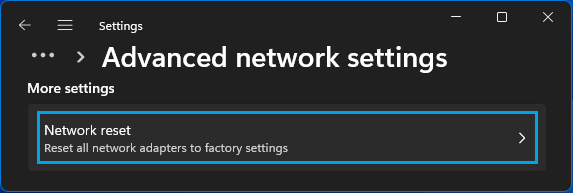
3. On the next screen, click on Reset Now button.
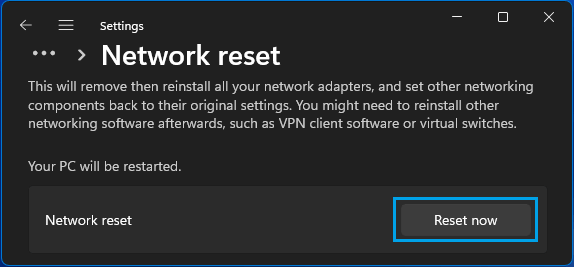
3. On the confirmation pop-up, select the Yes option to confirm.
After the computer restarts, click on Network Icon in the Taskbar > select your WiFi Network > enter your WiFi Network Password and click on Next to join WiFi Network.
2. Reset Network Settings in Windows 10
If you are using Windows 11, you can follow the steps below to Reset WiFi, Ethernet and VPN Network on your device.
1. Go to Settings > Network & Internet > scroll down in the right-pane and click on Network Reset.
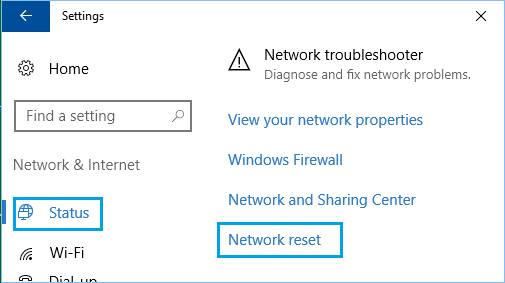
2. On the Network Reset screen, click on Reset Now button.
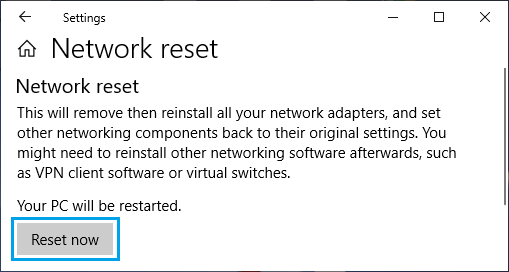
3. On the confirmation pop-up, select the Yes option to confirm.
Once you click on “Yes”, you will see a Command Prompt screen making changes on the computer, followed by pop-up, informing that the computer will shut down in 5 minutes.
When the computer restarts, you will find that your network connection is not active and you won’t be able to connect to internet.
Click on the Network Icon in the Taskbar > select your Network > enter the Password for your Network and click on Next to join WiFi Network.