While your iPhone is protected by its login passcode, you can add yet another layer of security to your device by preventing others from changing its Lock Screen Passcode.
You may want to take this measure to prevent the possibility of a child or anyone else that is being allowed to use your device being able change the login passcode of your iPhone, as a prank or by accident.
If this happens, you are looking at the possibility of being locked out of your own device and not being able to use your device for an unknown period of time.
Prevent Anyone from Changing iPhone Password
The simplest way to prevent the possibility of someone else being able to change the login passcode of your iPhone is by using Content & Privacy Restrictions feature as available on your Apple device.
All that is required to prevent anyone else being able to change the login passcode of your iPhone is to setup a Screen Time Passcode and Lock Passcode changes on your device with Screen Time Passcode.
Step 1. Setup Screen Time Passcode
The first step is the setup a Screen Time Passcode on your iPhone. If Screen Time is already enabled on your device, you can move to the next step.
1. Open Settings > Screen Time > tap on Turn On Screen Time.

2. On the pop-up, select Turn On Screen Time option > On the next-pop-up, select This is My iPhone option.
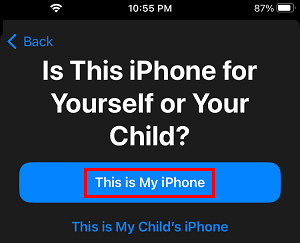
3. On the next screen, scroll down and tap on Use Screen Time Passcode.
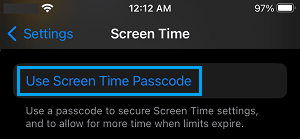
5. On the next screen, enter any 4-digit Passcode that want to use as Screen Time Passcode and confirm the Passcode.
6. After this, you can either follow the instructions to setup Screen Time Password recovery by using your Apple ID or skip these step by tapping on Cancel.
Important: Make sure that you write down the Screen Time Passcode. You won’t be to make changes to Screen Time settings, without entering this Passcode.
Step 2. Prevent Others from Changing iPhone Passcode
Once the Screen Time Passcode is setup, you can prevent anyone else from changing the login passcode on your iPhone by following the steps below.
1. Go to Settings > Screen Time > Content & Privacy Restrictions.

2. On the next screen, move the toggle next to Content & Privacy Restrictions to ON position and tap on Content Restrictions.
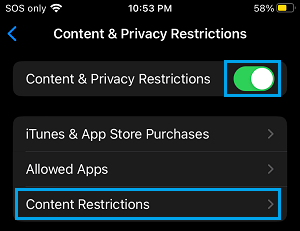
On the same screen, scroll down to Allow Changes section and tap on Passcode Changes.
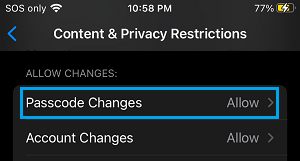
3. On the next screen, select the Don’t Allow option.
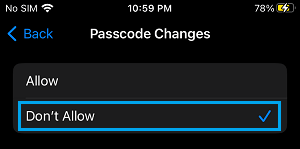
Now, when you go back to Settings screen, you won’t find Touch ID & Passcode settings option, which is required for changing passcode.

Without Touch ID and Passcode settings, it won’ t be possible for anyone to change the login password of your iPhone.
At any time, you can enable the “Touch ID and Settings” option on your iPhone by going to Settings > Screen Time > Content & Privacy Restrictions and selecting the Allow Option.
Note: You will be prompted to enter Screen Time Passcode, in order to make this change.