If you do not want the Safari browser on your Mac to automatically unzip downloaded files, you can find below the steps to Prevent Safari Automatically Unzipping Downloaded files.
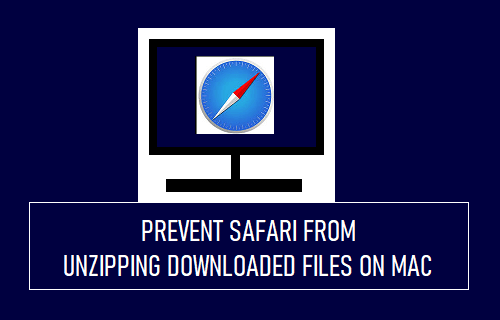
Safari Unzipping Downloaded Files on Mac
By default, the Safari browser on your MacBook is set to automatically unzip and extract compressed files as soon as they are downloaded to your device.
In-fact, Safari browser even automatically deletes and discards the original ZIP File and saves only the extracted files to your computer.
While this feature is convenient, it prevents users from downloading Zipped files to Mac, in case a compressed or ZIP File is required to be sent as an attachment with a text message or email.
Luckily, it is easy to prevent Safari from automatically unzipping downloaded files by going to Safari Preferences screen on your Mac.
Prevent Safari from Automatically Unzipping Downloaded Files on Mac
You can follow the steps below to prevent Safari browser from automatically unzipping files downloaded on your Mac.
1. Open the Safari browser on your Mac.
2. Click on the Safari tab in top-menu bar and select Preferences in the drop-down menu.

Note: You can also press Command+Comma keys to open Safari Preferences.
3. On Safari Preferences screen, switch to General tab and uncheck Open safe files after downloading option.
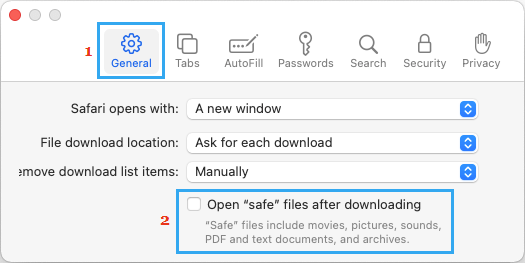
After this, when you download any compressed or zipped file on your Mac, it will be downloaded as a compressed file and remain available on your Mac in Zipped Form.
The downloaded Zip file should be available in “Downloads” Folder on your Mac, unless you have changed the Safari Download Location to Desktop or any other location.
Aftet the compressed File is downloaded, you can manually unzip the compressed File at any time on your device by going to the location of the Zip File and double-clicking on it.
Another way to Unzip any compressed file on your MacBook is to right-click on Zip File and select the Open option in the contextual menu.