In general, Windows computer is known to come up with “Print Spooler service is not running” error while users are trying to the Install or Add Printer on their computer.
However, this error message can also occur while trying to Print and in this case you may find your computer coming up with “Print Spooler service failed to start” or “RPC server is not available” or “Print Spooler service is not running” error message.
Print Spooler Service is Not Running
In most cases, this error message can be fixed by restarting the Print Spooler service. If it does not, the problem could be due to Printer driver not being available or being damaged or corrupted.
1. Restart Printer Spooler Service
Follow the steps below to Restart the Printer Spooler Service on your computer.
1. Press Windows + R keys on the keyboard of your computer.
2. Type services.msc and click on OK.

3. On the Services screen, right-click on Print Spooler and click on the Restart option.
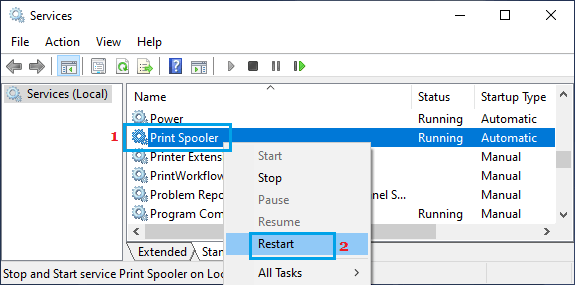
2. Set Print Spooler Service to Automatic
If the problem re-occurs, it is usually due to the Print Spooler Service not being set to automatically start on your computer,
1. Open the Run Command on your computer > Type services.msc and click on OK.

2. On the Services screen, scroll down and double-click on the Printer Spooler service.
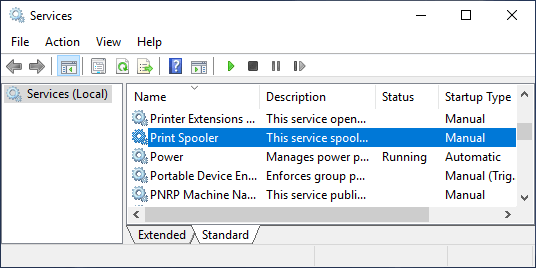
3. On the next screen, change the startup type to Automatic and click on Start (if the service status reads: Stopped).
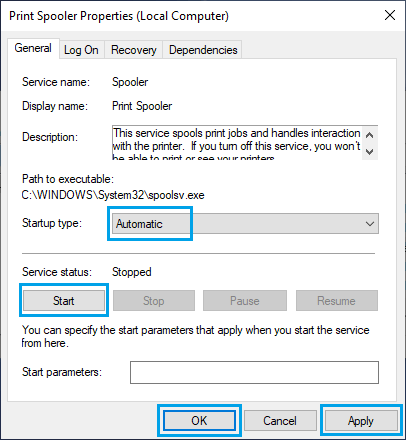
4. Click on Apply and OK to save this change to the Print Spooler service on your computer.
3. Update Printer Driver
If the problem does not go away and the Print Spooler Service keeps stopping, the problem might be related to outdated or corrupted printer drivers.
1. Right-click on the Start button and click on Device Manager.
2. On the Device Manager screen, right-click on your Printer and click on Update Driver.
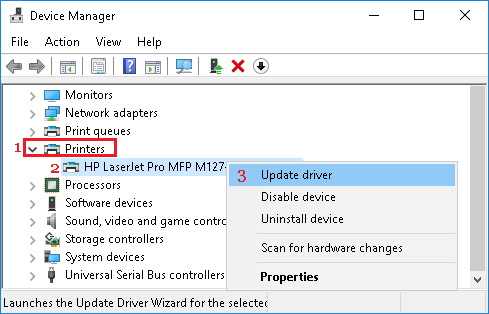
3. On the next screen, click on Search Automatically for updated driver software option.
4. Allow Windows to search for the updated printer driver and install it on your computer.