If you are on a Limited Data Plan, you can use tips as provided below to Reduce Cellular Data Usage on your iPhone and make sure that you do not exceed the limits of your data plan.

Reduce Data Usage on iPhone
If you are on a Limited Data Plans, exceeding the Data Limit can either cut you off from Cellular Data or result in expensive overage charges.
Hence, it is necessary that you regularly monitor cellular data usage on your iPhone and prevent Apps from consuming excessive amounts of Cellular Data.
Once you get into the habit of monitoring Mobile Data Usage and implement measures to prevent Cellular Data usage by unnecessary apps, you should be able to manage within the limits of your Data Plan.
1. Disable Background App Refresh
Most Social Media Apps have a compulsive tendency to refresh data in background, using your expensive Cellular Data, whenever WiFi is not available.
Go to Settings > General > Background App Refresh > disable Background App Refresh for Social Media and other unnecessary Apps by moving the toggle to OFF position.
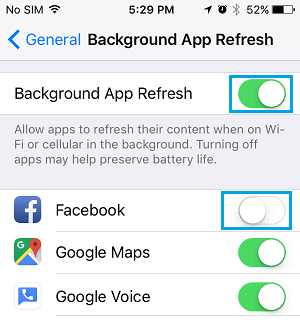
2. Disable Cellular Data for iCloud
Make sure that all documents and data transfer activities between iPhone and iCloud are only made using the free WiFi Network.
Go to Settings > Cellular > scroll down and move the toggle next to iCloud Drive to OFF position.
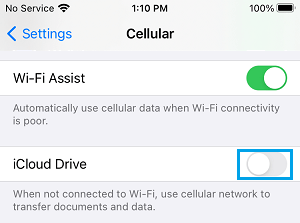
3. Disable WiFi Assist
The WiFi Assist feature on iPhone has often been linked to excessive Cellular Data and Battery Usage.
Go to Settings > Cellular > scroll down and move the toggle next to WiFi Assist to OFF Position.
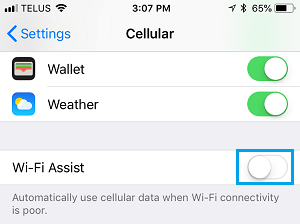
4. Disable Cellular Data for Downloads
Make sure that Apps and Updates can only be downloaded on your device using WiFi Network.
Go to Settings > Cellular Data and move the toggle next to App Store, iTunes Store and Music to OFF position.
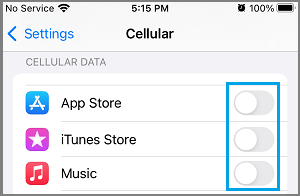
After this, your iPhone will download iOS and App Updates only when it is connected to WiFi Network.
Note: You won’t be able to stream music using Cellular Data.
5. Disable Cellular Data for Unused Apps
On a Limited Data Plan, it is really important that you make use of Free WiFi Network as much as possible and allow only the most essential Apps to use Cellular Data.
Go to Settings > Cellular and toggle OFF all Unused Apps, Social Media Apps and other non-essential Apps that should not be using expensive Cellular Data on your iPhone.
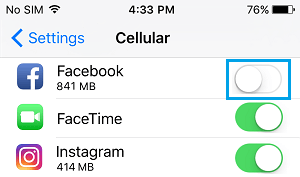
Make sure that you go through all the Apps on this screen and allow only the most essential Apps to use Cellular Data.
6. Disable Cellular Data for Photos
Photos & Videos can end up consuming a lot of data. Hence, it is important that you prevent the Photos App from using Cellular Data to Upload or Share Photos.
Go to Settings > Photos > Cellular Data > move the toggle next to Cellular Data to OFF position.
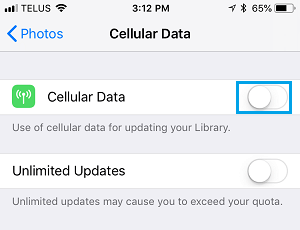
7. Disable Cellular Data for Background App Refresh
You can expect to save a good amount of Cellular Data by preventing All Apps from using Cellular Data for background activities.
Go to Settings > General > Background App Refresh > select Wi-Fi option.
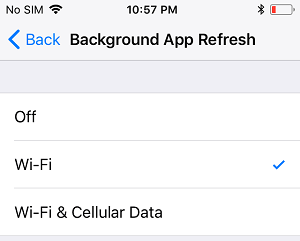
After this Apps on your iPhone will only be allowed to use the WiFi network for Background App refresh.
8. Turn Off Video Autoplay
As you must have observed, Videos start playing automatically as soon as you open Social Media or News Related websites on iPhone.
Turing OFF Video Autoplay in Social Media Apps can result in Data Savings, especially if you have the habit of frequently checking your Social Media Accounts.
Open Facebook, tap on 3-line Menu icon, located at in bottom menu.
![]()
Navigate to Settings > Account Settings > Videos & Photos > Autoplay > select Never Autoplay Videos option.
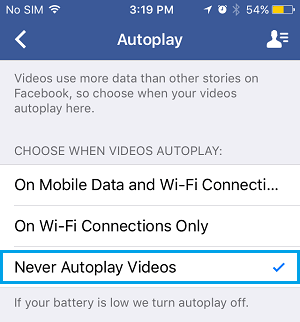
After this, you will no longer find Videos Automatically playing in Facebook.