MacBook provides the option to Reduce Transparency, which can help in reducing the resource usage on your computer and improving its overall performance.
When Transparency is enabled on Mac, it imparts a frosted glass-like appearance to the drop-down menus and open windows on your Macbook.
For example, when you click on any Tab in the top-menu bar of your Mac, you can see that the drop-down menu is leaking its background, which gives it a frosted glass like look
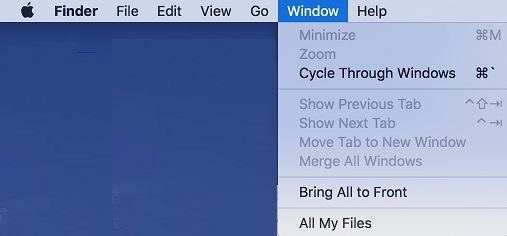
Reduce Transparency on Mac
As mentioned above, reducing the Transparency effects on a Macbook can make your computer run faster. You can find below the steps to Reduce Transparency on Mac.
1. Steps to Reduce Transparency on Mac
Follow the steps below to reduce transparency on your Mac and see if it does result in an improvement in the performance of your computer.
1. Click on Apple Logo located in the top-menu bar and select System Preferences… in the drop-down menu.

2. On the System Preferences screen, click on the Accessibility Icon.
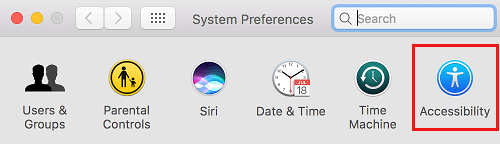
3. On the Accessibility screen, select the Display tab in the left-panr and select Reduce Transparency option in the right-pane.
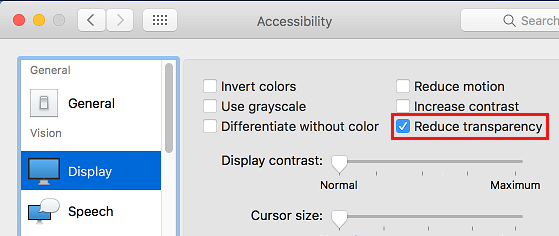
After this, the drop-down menus on your Macbook will no longer appear transparent. As mentioned above, you may also notice your Macbook running faster than before.