You can end up being late in completing tasks and miss important appointments, if Reminders are not working on your iPhone.
In most cases, the problem of Reminders not working on iPhone is usually due to Reminder alerts being muted, incorrect Reminder Notification settings and technical glitches.
While it is rare, this problem can also be caused due to Reminders App on your iPhone being damaged or corrupted.
Reminders Not Working on iPhone
You should be able to fix the problem of Reminders not working on iPhone using the following troubleshooting steps.
1. Select Reminder Alert Tone
If you are expecting Sound Alerts from the Reminders App, you need to make sure that an Alert Tone for Reminders has been selected on your iPhone.
1. Go to Settings > Sounds & Haptics > Reminder Alerts.
2. On the next screen, make sure either the Default (Chord) or any other Alert Tone of your choice is selected.
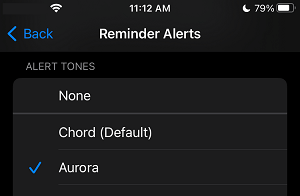
Note: If the Alert Tone is set to None, iPhone won’t be able to play the notification sound.
2. Allow Reminders App to Provide Notifications
Next, make sure that the Reminders App has been setup to provide Notifications on your iPhone.
1. Go to Settings > Notifications > scroll down and tap on Reminders.
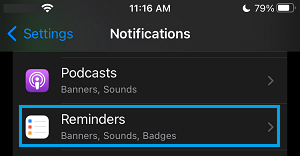
2. On the Reminders screen, make sure Allow Notifications is enabled.
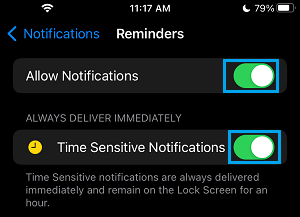
Also, enable Time Sensitive Notifications, so that the important Notifications stay on the Lock Screen.
3. Install Updates
Make sure you are using the latest version of iOS and Reminders App on your iPhone.
1. Go to Settings > General > Software Update.
2. Wait for your device to check for updates > tap on Download & Install (If an Update is available).
4. Enable/Disable iCloud Access to Reminders App
Apple’s iCloud service can sometimes suffer from glitches, leading to Reminders not working.
1. Open Settings > tap on your Apple ID Name.
2. From Apple ID screen, go to iCloud > Show All > move the Reminders toggle to OFF position.
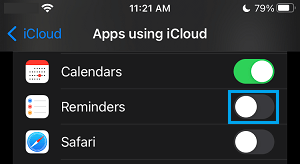
3. On the confirmation pop-up, tap on Delete from My iPhone option.
4. After 30 seconds, move the Reminders toggle back to ON position.
5. Remove Reminders App Widget
Removing Reminders Widget from Home screen has helped some users to fix this issue.
1. Open the Widgets screen on your iPhone (by Swiping right).
2. On Widgets screen, scroll down and tap on the Edit option.

3. Next, tap on the Red – icon next to Reminders and then tap on Remove button that appears.
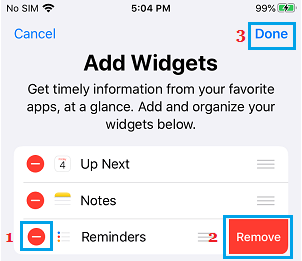
4. On the confirmation pop-up, tap on Done to save this setting on your iPhone.
6. Reinstall Reminders App
As mentioned above, the problem might be due to Reminders App being damaged or corrupted.
1. Locate the Reminder App on the Home screen of your iPhone.
2. Tap on Hold on the Reminder App icon and select the Delete App option.
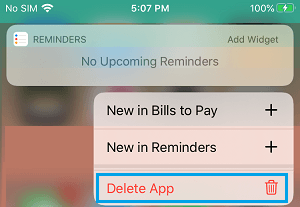
3. After deleting Reminders App, Restart iPhone.
4. After iPhone restarts, open App Store > Search for Reminders App and Install Reminders App back on your device.