Some users are intrigued and even bothered by appearance of Numbers in bright Red Color appearing next to App Icons on their iPhone and some of them are looking for a way to remove those Red Numbers from App Icons on iPhone.
In case you are not aware, the Red Numbers that appear next to the App icons are known as Badges and the purpose of Red Number Badges on App Icons is to bring to your attention the number of unread messages and unopened notifications on your device.
While these attention grabbing Red Numbers are useful in highlighting unread messages and notifications, there are many users who do not want the clean look of App Icons to be marred by the appearance of Red Numbers.
Hence, iPhone provides the option to disable Badge Notifications from Apps, which prevents Red Numbers from appearing next to the Apps.
Remove Red Numbers from App Icons on iPhone
You can follow the steps below to remove Red Number from App Store, Messages and most Apps on your iPhone.
1. Open Settings > scroll down and tap on Notifications.
2. On Notifications screen, select the App for which you want to remove Red Number Notification badge.
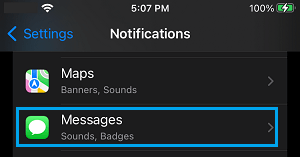
3. On the next screen, move the toggle next to Badges to OFF position.
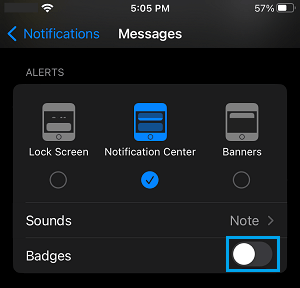
After this, you will no longer see Red Numbers or the Red Badge appearing next to the Messages App on your iPhone.
Unfortunately, Apple does not provide a global option to remove Red Numbers or Red Badges from all the Apps Icons on your iPhone. Hence, you will have to repeat the above steps for other Apps from which you want to remove Red Numbers.