Windows operating system comes with built-in tools popularly known as SFC & DISM that can be used to check the System Files on your computer for errors and repair them.
The SFC (System File Checker) tool is designed to check the integrity of system files on your computer and automatically replace them with correct version files, in case they are found to be missing, corrupted, damaged or changed.
If the SFC Scan is unable to run or reports errors, you can use the DISM (Deployment Image Servicing and Management) tool to check and fix the possibility of the SFC tool being damaged or corrupted.
In certain cases, System File Checker (SFC) may ask you to run the DISM tool to fix certain files that could not be repaired by the SFC tool.
1. Steps to Repair Corrupted System Files Using SFC
Follow the steps below to run SFC command to repair corrupted or damaged Windows System Files.
1. Type Command Prompt or CMD in the Search bar > right-click on Command Prompt App in search results and click on Run as Administrator option.

2. When prompted, enter your Admin Password to open Command Prompt As Admin.
3. On the Command Prompt screen, type sfc /scannow and hit the Enter Key.
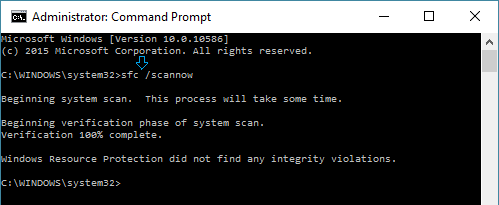
Note: There should be a space after sfc.
4. Patiently wait for Windows to scan the computer for System File Errors and fix them.
It may take anywhere from 10 to 20 minutes for the full system scan to be completed. Once the SFC scan is completed it will come up with one of the following results.
- Windows Resource Protection did not find any integrity violations (which is a good result)
- Windows Resource Protection found corrupt files and repaired them (better than good!)
- Windows Resource Protection found corrupt files but was unable to fix some (or all) of them (not a good result)
In case you get the third message, you need to take the help of DISM tool to fix the problem.
2. Steps to Repair System Files Using DISM
1. Open Command Prompt as Admin.

2. Type DISM /Online /Cleanup-Image /RestoreHealth and press the Enter Key.
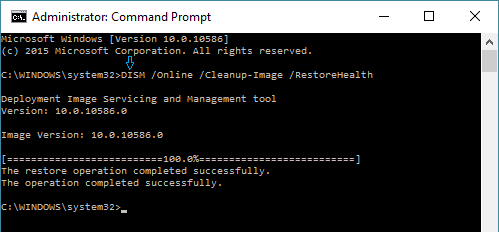
Note: There needs to be a space after DISM, Online and Cleanup-Image.
3. Wait for the DISM tool to check the computer for file system errors and fix them.
Note: It takes a while (10 to 15 minutes or longer) for the DISM process to be completed and it is also known to stay stuck at a certain percentage for a long time.
Hence, make sure that you do not interrupt the DISM process in any way. Once it is completed, restart the computer and run the SFC command once again to replace remaining corrupted files (if any).