It is important to take a look at installed updates on your computer and make sure that it is receiving timely updates and is up-to-date with all security and software updates released by Microsoft for your Windows 10 computer.
While the main purpose of updates is to fix security bugs and enhance the performance of your device, it is not uncommon to find computers developing problems and performance issues following a Windows update.
In such cases, it becomes necessary to view installed updates on your computer and uninstall a particular update, in case the problem on your computer can be traced back to this update.
Checking for installed Updates in Windows 10 is a fairly simple task, it can be done using Settings App or by using Control Panel.
1. View Recently Installed Updates in Windows 10
You can take a look at the most recently installed updates on your computer by using the Settings App.
1. Open Settings > click on Update & Security icon.
2. On Update & Security screen, select Windows Update in the left pane and click on View Installed update history link in the right pane.
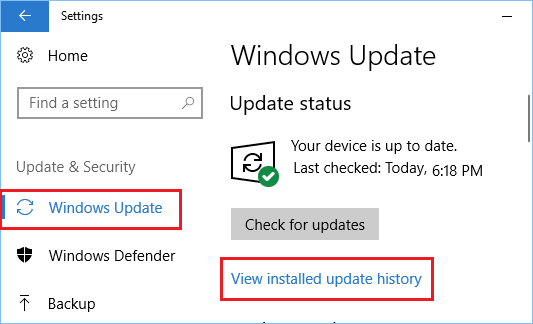
3. On the next screen, you will see the list of Updates installed on your computer.
While it is easy to view Installed updates in Windows 10 using the Settings App, this method shows only the most recently installed updates on your computer and not all updates.
Also, you won’t be able to uninstall a particular update from the Settings screen (in case required). You will have to click on Uninstall Updates link which takes you to the Control panel.
2. View All Installed Updates in Windows 10 Using Control
Follow the steps below to view all the installed updates on your computer using the Control Panel
1. Type Control Panel in the search bar and click on Control Panel App in the search results.

2. On the Control Panel screen, make sure that you are in Category View and then click on Programs.
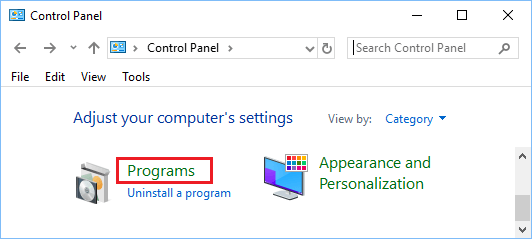
3. On the Programs screen, click on View Installed Updates option located under Programs and Features.
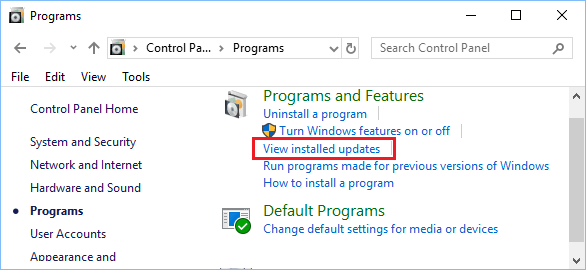
4. On the next screen, you will be able to see the complete history of Updates installed on your computer.
5. In case you want to Uninstall any update, right click on the Update and click on Uninstall.
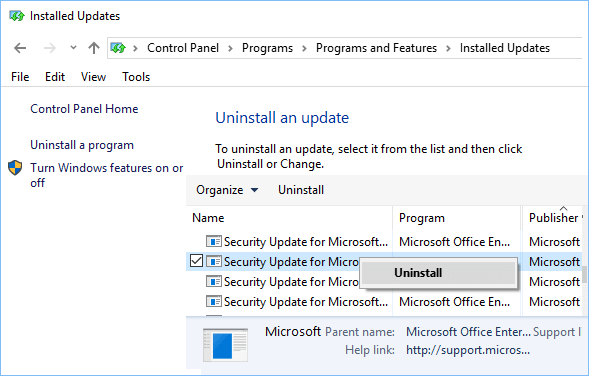
3. Select How Windows Installs Updates On Your Computer
If you are using the Home Edition of Windows 10, you can select from the following 2 options.
- Automatic (Recommended)
- Notify to schedule restart.
Microsoft recommends that you go with the Automatic Update option. This allows Windows 10 to check for updates and automatically download/install updates on your computer.
If you select the second option (Notify to schedule restart), you will be able to select a scheduled time to restart the computer and finish installing updates on your device.