If required, it is possible to reply to WhatsApp Messages from any of your Contacts, without appearing online on both iPhone and Android Phone.
This can be useful for those who generally prefer not to show or indicate their online status on WhatsApp and yet be capable of replying to any urgent or important message.
Reply WhatsApp Messages Without Appearing Online
You On such occasions, it is possible to hide your online presence and reply to WhatsApp Messages without appearing online by using any of the following methods.
1. Replay From the LockScreen
The easiest way to reply to WhatsApp messages without appearing online is to reply them, right from the Lock Screen of your iPhone or Android phone.
Note: This method works only if Lock Screen Notifications are enabled on your device. If you are not getting WhatsApp Notifications, you can move to the next method.
1. Open the Message Notification Center on your iPhone.
2. Swipe-left on the WhatsApp Message Notification that you want to reply and then tap on the View option that become available.
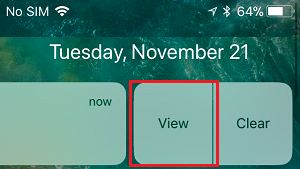
3. On the next screen, type your Reply Message and tap on the Send button.
Your Message will be sent to the recipient and you won’t be appearing online to any of your Contacts in WhatsApp.
2. Disconnect from Internet & Reply
If you are using iPhone, you can follow the steps below to reply to WhatsApp message without appearing online.
1. Open Settings > Disable both Wi-Fi and Cellular networks by moving the slider to OFF position.
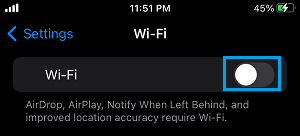
2. After disabling Wi-Fi and Cellular, open WhatsApp on your iPhone.
3. Once you are in WhatsApp, open the Chat that contains the message that you want to reply.

4. Type your Reply to the particular message in that Chat and close WhatsApp.
5. After this, open Settings and enable both Wi-Fi and Cellular Networks by moving the toggle to ON position.
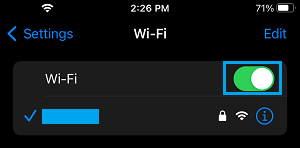
Once your iPhone gets connected to Wi-Fi/Cellular network, the Message that you had just typed in WhatsApp will be sent to the recipient, without making you appear online.