If you are travelling across time zones and find your iPhone sowing incorrect or wrong Time and Date, the problem is mostly due to your device not being setup to automatically correct its Time & Date.
If you are not travelling and find iPhone showing the wrong Time & Date, the problem could be due to your iPhone obtaining Date & Time from incorrect Carrier settings.
Apart from this, iPhone is known to display incorrect Time & Date, if it is left unused for a long period of time and also if its battery has run down.
iPhone Showing Incorrect Time and Date
If iPhone is showing the incorrect Time and Date, you should be able to fix the problem using the following troubleshooting steps.
1. Allow iPhone to Automatically Set Date & Time
As mentioned above, iPhone can end up showing incorrect Time, if you are travelling and happen to cross over to a different time zone.
The solution in this case is to allow iPhone to automatically Set its Date & Time by contacting Apple Servers.
1. Go to Settings > General > Date & Time.
2. On the next screen, enable Set Automatically option by moving the Slider to ON position.
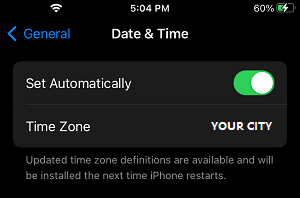
After enabling Set Automatically option, make sure your iPhone is showing the right City next to the Time Zone entry.
2. Enable Location Services on iPhone
The most common reason for iPhone indicating incorrect Time or Date is due to the Location Services being disabled. If you are travelling, you need to make sure that Location Services is enabled on your device.
1. Go to Settings > Privacy & Security > Location Services.
2. On the next screen, enable Location Services by moving the slider to ON position.
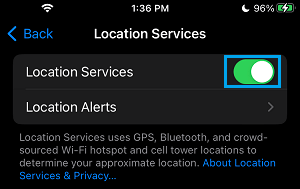
3. On the same screen, scroll down and tap on System Services.
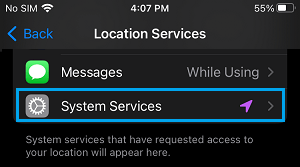
4. On System Services screen, make sure Setting Time Zone option is enabled.
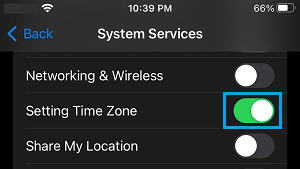
Once the option for Setting Time Zone is enabled, your iPhone should be able to automatically switch to the right time zone and show the correct Date & Time.
3. Manually Correct Date and Time On iPhone
Sometimes, iPhone may indicate wrong Time & Date, even if ‘Set Automatically’ option is enabled. In such a case, you will have to Manually Correct the Time, Date and the Time Zone.
1. Go to Settings > General > Date & Time.
2. On the next screen, move the slider next to Set Automatically to OFF position.
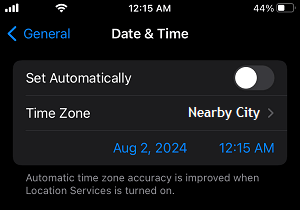
After disabling ‘Set Automatically’ option, tap on the Time Field to set correct Time and correct the Date by tapping on the Date field.