It is easy to view the desktop version of any website on your mobile device using the built-in “Request Desktop Site” feature as available within the default Chrome browser on your Android phone.
In general, users find the need to request desktop version of websites on their mobile devices in order to access certain additional features that are only available on the desktop version of the website.
The reason for websites cutting down certain features in the mobile version is to make sure that the website loads up faster and provides a good user experience on mobile devices.
1. Request Desktop Version of Website on Android Phone
You can follow the steps below to request the desktop version of any website on your Android phone or tablet.
1. Open the default Google Chrome Browser on your Android Phone or Tablet.
2. Visit the website that you want to view in its desktop version.
3. Once you are on the website, tap on the 3-dot menu Icon, located at top-right corner of the screen.
![]()
4. From the drop-down menu that appears, select Request Desktop site option.
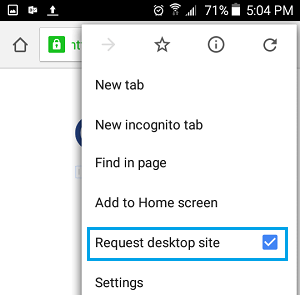
Now, you should find the web browser refreshing and loading the desktop version of the same website.
Note: You can manually refresh the browser, if it does not automatically refresh and load the desktop version.
Switch Back to Mobile Version of Websites on Android Phone
If you find that your Android phone is always opening websites in desktop version, you follow the steps below to switch back to the mobile version of the websites.
1. Open the Chrome Browser on your Android Phone or Tablet.
2. Tap on 3-dot menu Icon, located at top-right corner of the screen.
![]()
2. From the drop-down menu that appears, uncheck the little box next to Request Desktop Site by tapping on it.
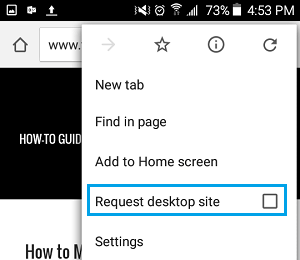
Now, when you refresh the web browser any website that you visit on your mobile device will always appear in its mobile version.