It is possible to setup WhatsApp to manually download and save photos on your Android phone, instead of allowing it to automatically download and save photos on your mobile device.
Before going ahead with the steps to setup WhatsApp to manually download photos, you need to be aware that the default setting in WhatsApp is to automatically save photos to the Photo Gallery on your Android Phone.
This default setting is designed to make sure that WhatsApp photos remain on your device, even after they have been deleted from the Chats.
Setup WhatsApp to Manually Save Photos on Android Phone
As you may agree, going with the default setting for photos in WhatsApp can result in tons of unwanted photos being automatically saved on your device.
The solution for this issue to prevent WhatsApp from automatically saving photos on your Android device and manually download selected photos, only when you want to.
Step 1. Prevent WhatsApp from Automatically Downloading Photos
As mentioned above, the first step is to prevent WhatsApp from automatically downloading and saving photos on your Android Phone.
1. Open WhatsApp > tap on 3-dot menu icon and select Settings in the drop-down.

2. On the Settings screen, tap on Data and storage usage.
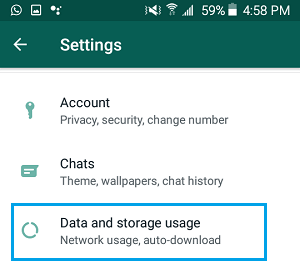
3. On the next screen, tap on When connected to WiFi.
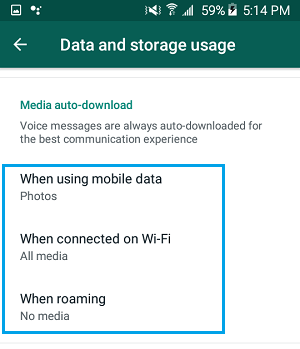
4. On the pop-up, uncheck Photos, Videos and tap on OK.
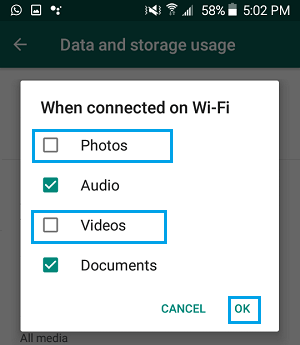
5. Similarly, select When Using Mobile Data option and disable Photos and Videos in the pop-up.
After this, WhatsApp won’t be able to automatically download photos and videos on your Android Phone.
2. Manually Download WhatsApp Photos to Android Phone
At any time you can manually download WhatsApp Photos on your Android phone by following the steps below.
1. Open WhatsApp on your Android Phone.
2. Once you are in WhatsApp, switch to Chats tab and open the Chat containing photos that you want to download to your Android phone.

3. Once the Chat is open, tap on the unopened Photo and it will start downloading on your Android phone.
After the selected photos are downloaded, they will be saved and become available in the Photos Gallery on your Android Phone.