The most common reason for Downloads Folder missing from its usual location on the Dock on a Mac is due to the Downloads Folder being accidentally deleted by the User.
Similarly, if the Downloads Folder is missing or not appearing in the Finder Sidebar, the reason for this issue is due to “Show Downloads Folder” option not being selected or accidently being unchecked on the Finder Preferences screen.
Restore Missing Downloads Folder on Mac
Even if you had accidentally deleted the Downloads Folder from the Dock on your MacBook, it can be easily added back to the Dock on your Mac by using the first method as provided below.
The second method as provided below, provides the option to Re-enable or Restore the Missing Downloads Folder to the Finder Sidebar on your MacBook.
1. Restore Missing Downloads Folder on Dock
If the Downloads Folder is missing from the Dock, you can follow the steps below to Restore or Add the Missing Downloads Folder to the Dock on your MacBook.
1. Click on the Finder icon located in the Dock on your Mac.
![]()
2. Once the Finder Window is open, click on the Go option located in top-menu bar and click on the Home Option in the drop-down menu.
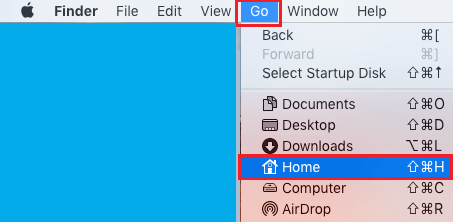
3. In the Home Directory, Locate Downloads Folder and drag it towards the Dock on your Mac.
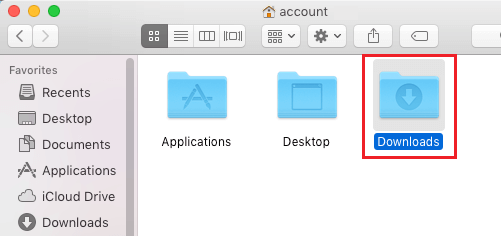
Do not release Downloads Folder, continue dragging it towards the right of the Dock and drop it to the left of the Trash Can icon.
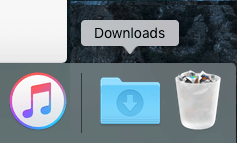
After this, you should find Downloads Folder back at its Default position in the Dock.
2. Restore Missing Downloads Folder on Finder
If the Downloads is missing from the Finder Sidebar, you can get back the missing Downloads Folder in the Finder Sidebar by going to the Finder Preferences screen on your MacBook.
1. Click on the Finder icon located in the Dock of your Mac.
![]()
2. Next, click on the Finder tab in top-menu bar and select Preferences in the drop-down menu.
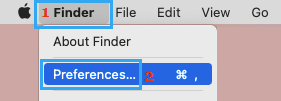
3. On Finder Preferences screen, switch to the Sidebar tab and select the Downloads check box.
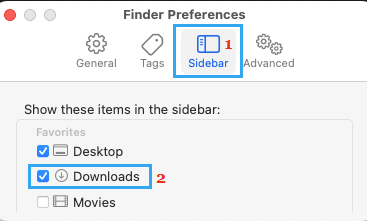
After this, open the finder and you will see downloads folder back in the finder sidebar.