You can find below the steps to Restore Missing Downloads Folder on Mac, if it is missing or if it was accidentally removed from the Dock on your MacBook.
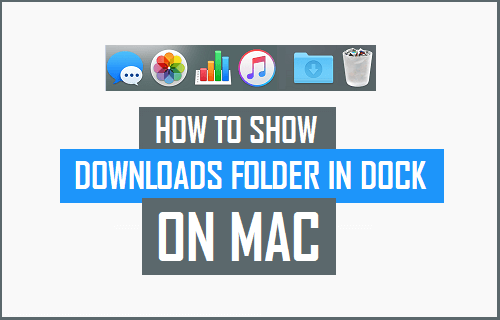
Downloads Folder Missing on Mac
The default setting on Mac is to make it easy for Users to access downloaded files by clicking on Downloads Folder Icon located on the Dock bar.
If Downloads Folder is missing from the Dock, it may have been accidentally deleted or removed from the Dock and it can be easily restored back to its default position on the Dock.
1. Steps to Restore Missing Downloads Folder on Mac
If you had accidentally deleted the Downloads Folder from the Dock on your Mac, you can follow the steps below to Restore Missing Downloads Folder on Mac.
1. Click on the Finder icon located in the Dock on your Mac.
![]()
2. Once the Finder Window is open, click on the Go option located in top-menu bar and click on the Home Option in the drop-down menu.
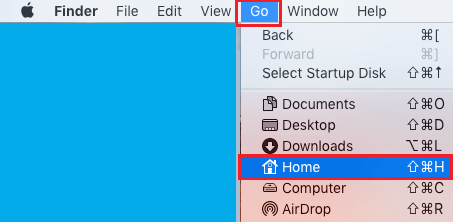
3. In the Home Directory, Locate Downloads Folder and drag it towards the Dock on your Mac.
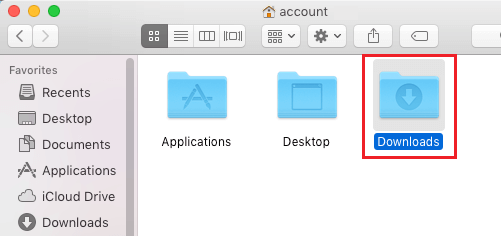
Do not release Downloads Folder, continue dragging it towards the right of the Dock and drop it to the left of the Trash Can icon.
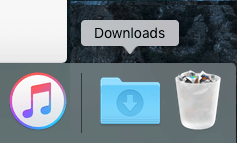
After this, you should find Downloads Folder back at its Default position in the Dock.
2. Remove Downloads Folder from the Dock on Mac
At any time, you can remove access to downloaded files on your Mac by removing Downloads Folder Icon from the Dock on your MacBook.
1. Right-click on the Downloads Folder > hover mouse over Options and click on Remove From Dock Option in the menu that appears.
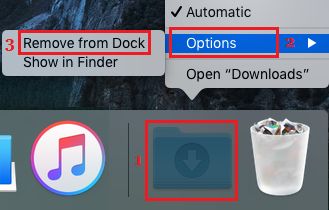
2. The Downloads Folder will be immediately removed from the Dock and placed in the Home Directory of your User account on Mac.