As you must have noticed, the Photos App on iPhone does not show all the photos that you just took last night. You will find below the steps to See all Photos on iPhone.
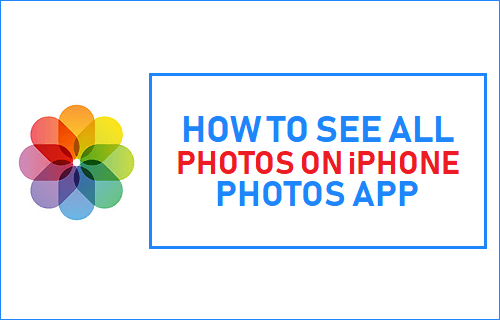
See All Photos on iPhone Photos App
By default, the Photos App on iPhone groups similar Photos and displays a summary of Photos, instead of displaying all individual photos as available on your iPhone.
For example, if you take multiple photos of the same person, the Photos App displays only one or two representative photos of this person in the Photos Tab.
If you are not aware of this feature, you may start worrying about Photos going missing or Photos not being saved on your iPhone.
Even otherwise, if you are not a fan of the “Summarize” feature in Photos App and want to see all Photos on iPhone, you can easily disable “Summarize Photos” feature in the Photos App.
Disable Summarize Photos Option on iPhone
Follow the steps below to prevent Photos being summarized on your iPhone.
1. Open Settings on your iPhone
2. On the Settings screen, scroll down and tap on Photos.
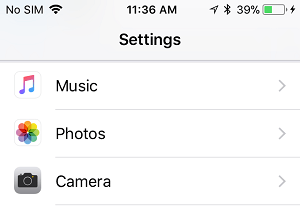
3. On the next screen, scroll down to Photos TAB and disable Summarize Photos option by moving the toggle to OFF position.
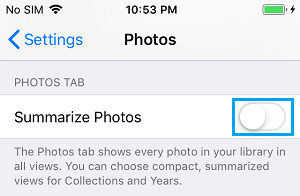
Once Summarize Photos option is off, you will be able to see all the photos on iPhone, whenever you open the Photos App and tap on the Photos tab.
At any time, you can enable back “Summarize Photos” option and allow your iPhone to group similar photos and display only a summary of Photos on your iPhone.