If you are unable to see the Timestamp or Date & Time when a particular text message was sent or received on your iPhone, the reason for this is due to the Timestamp being hidden for almost all the messages on your iPhone.
iPhone displays the Timestamp or Date and Time information only for the first message sent to or received from a Contact on a given day and hides the Timestamp for subsequent messages sent to or received from the same Contact.
See Date & Time of Text Messages on iPhone
While we do not generally bother about the Timestamp for Messages being hidden on iPhone, it may sometimes become necessary to see the exact Date & Time of Text Messages, in order to check whether you are being late in responding to Messages or for other reasons.
Luckily, iPhone does record the exact Date and Time of all incoming and outgoing Messages on your device, but keeps this information hidden from plain view.
View Hidden Timestamp of Text Messages on iPhone
At any time, you can view the hidden Timestamp of any Text Message sent or received on your device by following the steps below.
1. Open the Messages App on your iPhone.
2. Open the Message thread of the person that you are interested in.
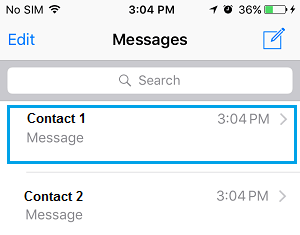
3. On the next screen, drag your finger from right to left in the message area and hold your finger on the screen.
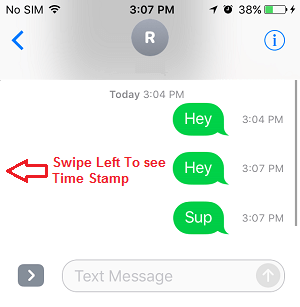
You will be able to see the Timestamp for all individual Text Messages while your finger is still pressing the screen. Lifting the finger from screen will cause the Timestamp for individual iMessages to become hidden again.
Note: The ability to view timestamps for individual messages works only for iMessages and not for regular SMS text messages sent through the mobile network of your mobile service provider.