You won’t be able to access the internet, if the Google Chrome browser on your computer comes up with “Server DNS address could not be found” error.
There could be various reasons for this problem, ranging from corrupted driver software, the Host cache being corrupted to the DNS Servers of your service provider being busy or going through problems.
Server DNS Address Could Not Be Found Error
If Google Chrome is coming up with “DNS Address could not be found” error message, you can find below the steps to fix this problem on a Windows 11/10 computer.
1. Clear Host Cache
If you are using browser extensions or plugins, follow the steps below to clear the Host Cache on your computer.
1. Open Chrome browser > click on 3-dots menu icon > New Incognito Window.
2. Type chrome://net-internals/#dns in the address bar and press the Enter Key.
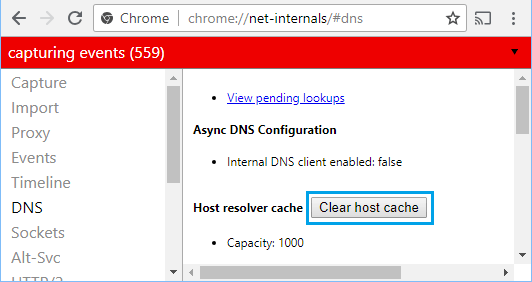
3. Click on Clear host cache button, located next to ‘Host Resolver Cache’ field.
2. Restart DNS Client Service
Follow the steps below to Restart the DNS Client service on your computer.
1. Right-click on the Start button and click on Run.
2. In Run Command window, type services.msc and click on OK.

3. On the Services screen, scroll down till you reach DNS Client. Right-click on DNS Client and click on Restart.

After Restarting DNS Client, open the web browser on your computer and see if you are able to access the internet on your computer.
3. Update Network Adapter Driver
The problem could be due to the network adapter driver software becoming outdated or corrupted.
1. Right Click on the Start button and click on Device Manager.
2. On Device Manger Screen, expand Network Adapters entry > right-click on WiFi Adapter and click on Update Driver Software option.
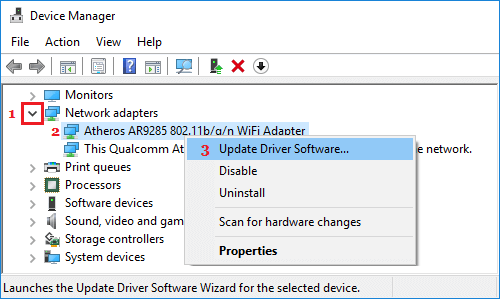
Tip: If you see multiple entries, look for something that reads Network, 802.11b or has WiFi in it.
3. On the next screen, select Search Automatically for Updated Driver Software option and follow the on screen instructions.
4. Flush DNS, Renew IP & Reset Winsock
Flush the DNS service, Reset Winsock and renew the IP Address for your computer by using Command prompt and see if this helps in fixing the problem.
1. Type CMD in the Search bar > right-click on Command Prompt in the search results and select Run as Administrator option.

2. On the Command Prompt screen, type ipconfig /flushdns and press the Enter key.
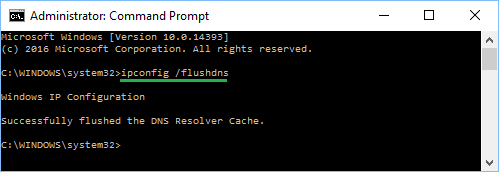
Similarly, type the following commands one-by-one and press the enter key after each of these commands.
- ipconfig /registerdns
- ipconfig /release
- ipconfig /renew
- netsh winsock reset catalog
- netsh int ipv4 reset reset.log
- netsh int ipv6 reset reset.log
- Exit
Restart the computer and see if Google Chrome is still reporting DNS Server not responding error.
5. Edit Hosts File
In rare cases, Windows Hosts File located at “C:\windows\system32\drivers\etc” can get modified, preventing access to certain websites.
1. Right-click on the Start button and click on Run.
2. In the Run Command windows, type C:\windows\system32\drivers\etc and click on OK.
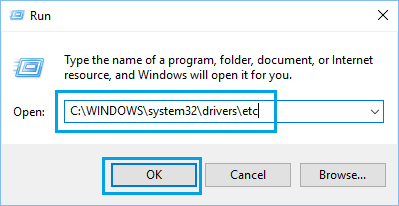
3. On the next screen, double click on the Hosts File and select Notepad option in the contextual menu to open this file.
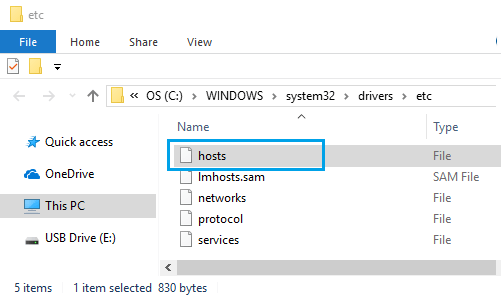
4. In Hosts File, scroll down and delete all lines containing 127.0.0.1 clients2.google.com and Save the file.
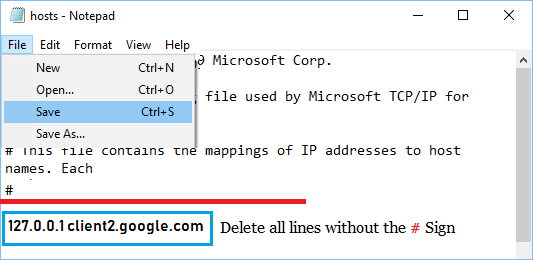
If you cannot find any additional entries in the Hosts File, simply close the editing window without saving the file.
If the Hosts File has been changed, you need to scan your computer for malware using Windows Defender Offline Scan or by using the Antivirus software installed on your computer in Safe Mode.