Service Tag is a unique Alphanumeric code assigned by DELL, HP and other computer manufacturers to identify the device for online support, service history and ordering parts.
If you recently bought a Laptop computer, its Service Tag should be available on a sticker attached to bottom of the device. In the case of Desktop computers, the Service Tag can be found on a sticker attached to the Side or Back of the computer.
Find the “Service Tag” of Laptop or Desktop Computer
If the sticker has become faded or if you have removed and misplaced the sticker, you should be able to find the Service Tag of your computer by using the following methods.
1. Find Service Tag of Computer Using Command Prompt
An easy way to find the Service Tag of your Laptop or Desktop computer is by using the WMIC command.
1. Type Command Prompt or CMD in the Search bar > right-click on Command Prompt App in the search results and click on Run as Administrator option.

2. On the Command Prompt screen, type wmic bios get serialnumber and hit the Enter key.
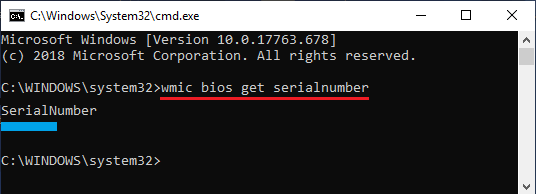
3. Once the wmic command is executed, you should see the Service Tag of your computer below “SerialNumber” entry.
If the WMIC command does not display the Service Tag, it is most likely that the manufacturer of your computer has not saved the Serial Number to BIOS/UEFI Settings on your computer.
2. Check Packaging and Email Receipt
If you still have the cardboard box in which your Laptop or Desktop was delivered, you should be able to find the Service Tag on a sticker attached to the box.
If you had purchased the computer online, you should be able to find the Service Tag mentioned in the Email Receipt.
3. Check Registration/Warranty Documents
If you had registered your computer with the manufacturer, the Service Tag should be available in the Registration document.
If you had purchased extended warranty or provided with a basic warranty certificate, the Service Tag will be listed on the warranty certificate.
4. Check Battery Compartment and Case
In the case of a Laptop computer with removable battery, you should be able to find the Service Tag on a sticker attached to the battery compartment.
In case of Desktop computers, the Service Tag of the computer should be available on a sticker attached inside the computer case.
5. Find Microsoft Serial Number on Surface Devices
The Service Tag in the case of Microsoft Surface devices is known as Microsoft Serial Number and it usually exists in the form of 12 digits long number string.
All that is required to find the Microsoft Serial Number of your Surface device is to open the Surface App and click on the Feedback button.
On the next screen (“Your Surface”), you will find the Microsoft Serial Number of your computer.
Similar to other devices, Microsoft Serial Number should also be available on the packaging and also on a sticker attached to body of the Microsoft device.