If your MacBook is running slow, the first step would be to take a look at all the Apps and Processes running on your MacBook, in order to rule out the possibility of an unknown app or process running on your computer.
The most common way to take a look at all the apps, programs and processes running on a MacBook is by using Activity Monitor.
Activity Monitor provides a good view of the current apps and processes running on Mac, along with the amount of resources being uses by these apps and processes.
Show All Running Apps and Processes on Mac
While the most popular way to show all apps and processes running on Mac is by using Activity Monitor, you can find below two other methods to show all running apps and processes on your Mac.
1. Show Apps Running on Mac Using Activity Monitor
You can follow the steps below to take a look at apps, programs and processes running on your Mac using the Activity Monitor as available in macOS.
1. Open the Finder on your Mac.
2. On the Finder screen, click on Applications in the left-pane and open the Utilities folder in the right-pane.
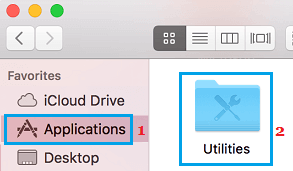
3. In Utilities folder, double-click on Activity Monitor which should be the first item in Utilities Folder.
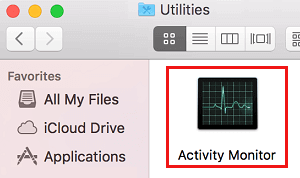
4. Once the Activity Monitor opens, you will be able see All the Processes or Applications currently running on your Mac.
![]()
As you can see in the above image, there are 5 different tabs in the Activity Monitor -> CPU, Memory, Energy, Disk and Network.
5. To view more info about a specific process or application, simply click on the Application/Process and then click on the i icon button, located at top-left Corner of the screen.
![]()
6. To force-quit an application or process, click on the application that want to force-quit and then click on the x button, located at the top left side of the screen.
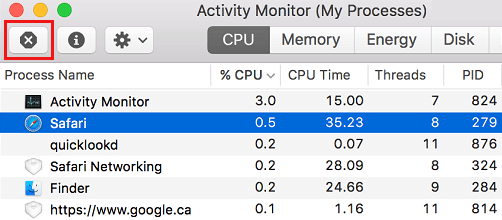
2. Show Apps Running on Mac Using Applications Manager
Another way to check the apps and programs running on Mac is by using the Force Quit Applications manager as available on your Mac.
1. Click on Apple Logo in the top-menu bar > select Force Quit option in the drop-down menu.
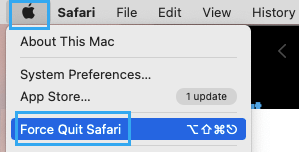
2. This will open the Force Quit Applications manager, showing the apps running on your Mac.
3. To Force-quit any App, select the App and click on the Force Quit button.
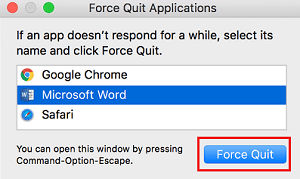
3. Show Apps Running on Mac using Terminal
You can also make use of the Terminal to take a look at applications and processes running on your Mac.
1. Open the Finder on your Mac.
2. From the Finder screen, navigate to Applications > Utilities Folder > Double-click on the Terminal.app.

3. On the Terminal screen, type top –o cpu and press the enter key on the keyboard of your Mac.

This will bring up the list of all apps and processes running on your Mac, along with the amount of CPU being used by each of these apps.
4. To re-organize this list close the Terminal and re-open it. Once the Terminal re-opens type top –o rsize and press the enter key on the keyboard of your Mac.

This time, applications using the most memory will be listed at the top of the list and the application or processes using the least memory will be listed at the bottom of the list.
4. See Apps Running on Mac using Dock
Perhaps, the easiest way to view apps currently running on Mac is by taking a look at the Dock on your Mac.
As you can see in the image below, the running applications will have a black dot underneath the applications icon.

While this method is easy to use, it may not always show all the apps running on your Mac and it does not show the processes running in background.
Also, this method does not provide details about the amount of CPU & RAM being used by the Apps.