While YouTube works flawlessly on iPhone, it can sometimes come up with “Something Went Wrong” error message, which can prevent you from playing YouTube or a particular video on YouTube.
In general, users have reported seeing a blank screen followed by an error message reading “Something Went Wrong. Tap to retry”.
However, when users Tap on the “Retry” option, either nothing happens and the error message continues to stay or the video tries to refresh and the same error message appears back again.
Fix Something Went Wrong YouTube Error on iPhone
In many cases, the problem of YouTube videos not playing and coming up with “Something went wrong” error message, get fixed when the YouTube app is closed and iPhone is restarted.
Hence, first close the YouTube App on your iPhone > Shut down iPhone > After 30 seconds restart iPhone and see if this helps in fixing the problem.
if YouTube is still bothering you with “Something went wrong” error message, you should be able to fix the problem using the following steps.
1. Enable/Disable Airplane Mode
Enabling and disabling Airplane Mode resets wireless antennas, which should help in fixing the problem.
1. Open Settings > enable Airplane Mode by moving the Slider to ON position.

2. After 30 seconds, disable Airplane Mode by moving the toggle to OFF position.
After this, try to use the Safari browser on your iPhone and see if you are able to browse normally.
2. Update iPhone
The problem could be due to a pending update waiting to be installed on your iPhone.
1. Go to Settings > General > Software Update.
2. On the next screen, allow iPhone to check for updates. Follow the prompts to download and Install the Update (if available).
3. Update YouTube App
It is possible that Google has released an update to fix an ongoing problem or a glitch in YouTube App.
1. Open the App Store on your iPhone > tap on the Account Icon.
![]()
2. On the next screen, tap on Update All or you can tap on the Update option next to YouTube.
Note: Update option will only be available, if an update is available for any of the Apps installed on your device.
4. Remove & Reinstall YouTube
If above methods did not help, the problem could be due to installation of YouTube on your iPhone being corrupted. This can be fixed by removing and reinstalling YouTube App on your iPhone.
1. Tap and Hold on YouTube Icon on Home Screen and select the Delete App option in the menu that appears.
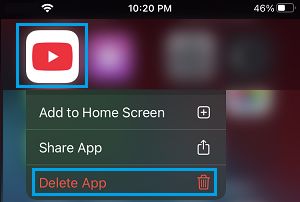
2. On the pop-up, tap on the Delete option to confirm.
3. After the App is removed, open the App Store on your iPhone > Download YouTube on your iPhone.
Once the download is complete, tap on Open and follow the instructions to Reinstall YouTube on your iPhone.